Amazon In-App Purchasing
Amazon In-App Purchasing (IAP) API allows your app to present, process, and fulfill purchases of digital content and subscriptions within your Android app through the Amazon Appstore.
Amazon runs the purchase workflow, starting when the customer decides to purchase an item and ending when Amazon provides the app either a receipt for the purchase or a status code, in the case of a failed purchase. You do not need to provide purchase dialogs, transaction timeout logic, or "Thank You" dialogs. The Amazon Appstore provides all of these pieces of a transaction.
This section describes how to setup your AIR application to use Amazon In-App Purchasing with this extension.
Install
The simplest way to install and manage your AIR native extensions and libraries is to use the AIR Package Manager (apm). We highly recommend using apm, as it will handle downloading all required dependencies and manage your application descriptor (Android manifest additions, iOS info additions etc).
However you can choose to install it manually, as you would have done in the past.
- APM
- Manual
Note: All of the commands below should be run in a terminal / command prompt in the root directory of your application, generally the level above your source directory.
If you don't have an APM project setup, expand the guide below to setup an APM project before installing the extension.
Setup APM
Install APM
If you haven't installed apm follow the install guide on airsdk.dev.
Setup an APM project
You will need an APM project for your application.
There are many ways to do this and for more options see the APM documentation. Here we will just initialise a new empty project:
apm init
Check your github token
We use github to secure our extensions so you must have created a github personal access token and configured apm to use it.
To do this create a token using this guide from github and then set it in your apm config using:
apm config set github_token ghp_XXXXXXXXXXXXXXXXXXXXXXXXXXXX
If you don't do this correctly you may find the install will fail.
Install the extension
Install the extension by running:
apm install com.distriqt.InAppBilling-Amazon
Once complete apm will have created something like the following file structure:
.
|____ ane
| |____ com.distriqt.InAppBilling.Amazon.ane # InAppBilling extension
| |____ [dependencies]
|____ apm_packages # cache directory - ignore
|____ project.apm # apm project file
- Add the
anedirectory to your IDE. See the tutorials located here on adding an extension to your IDE.
We suggest you use the locations directly in your builds rather than copying the files elsewhere. The reason for this is if you ever go to update the extensions using apm that these updates will be pulled into your build automatically.
Only install one variant of an package. The base variant is installed when no variant is specified and cannot be included alongside another variant. You will likely get an error if you attempt to install multiple variants with apm
The following guide is used to manually install the extension, download dependencies and update the application descriptor. We highly recommend installing extensions using apm. Using apm will automate the installation and automatically handle updates and dependencies along with greatly simplifying the application descriptor generation.
To add the extension to your development environment. Download the com.distriqt.InAppBilling.Amazon.ane extension from the repository and then follow the tutorial located here to add the extension to your development environment.
Dependencies
Many of our extensions use some common libraries, for example, the Android Support libraries.
We have to separate these libraries into separate extensions in order to avoid multiple versions of the libraries being included in your application and causing packaging conflicts. This means that you need to include some additional extensions in your application along with the main extension file.
You will add these extensions as you do with any other extension, and you need to ensure it is packaged with your application.
Core ANE
The Core ANE is required by this ANE. You must include and package this extension in your application.
The Core ANE doesn't provide any functionality in itself but provides support libraries and frameworks used by our extensions. It also includes some centralised code for some common actions that can cause issues if they are implemented in each individual extension.
You can access this extension here: https://github.com/distriqt/ANE-Core.
Android Support
The Android Support libraries encompass the Android Support, Android X and common Google libraries.
These libraries are specific to Android. There are no issues including these on all platforms, they are just required for Android.
This extension requires the following extensions:
You can access these extensions here: https://github.com/distriqt/ANE-AndroidSupport.
Google Play Services
This ANE requires usage of certain aspects of the Google Play Services client library. The client library is available as a series of ANEs that you add into your applications packaging options. Each separate ANE provides a component from the Play Services client library and are used by different ANEs. These client libraries aren't packaged with this ANE as they are used by multiple ANEs and separating them will avoid conflicts, allowing you to use multiple ANEs in the one application.
This ANE requires the following Google Play Services:
You must include the above native extensions in your application along with this extension, and you need to ensure they are packaged with your application.
You can access the Google Play Services client library extensions here: https://github.com/distriqt/ANE-GooglePlayServices.
Application Descriptor
- APM
- Manual
Updating your application descriptor will insert the required extensionID's and generate the manifest and info additions for your application.
You update your application descriptor by running:
apm generate app-descriptor src/MyApp-app.xml
Change the path (src/MyApp-app.xml) to point to your application descriptor.
This will modify your application descriptor replacing the manifest additions and info additions with the ones generated from apm.
You should backup your application descriptor before running this command to ensure you don't lose any information.
If you need to insert custom data into these sections see the guides for Android and iOS
Extension IDs
The following should be added to your extensions node in your application descriptor to identify all the required ANEs in your application:
<extensions>
<extensionID>com.distriqt.InAppBilling</extensionID>
<extensionID>com.distriqt.Core</extensionID>
<extensionID>com.distriqt.playservices.Base</extensionID>
<extensionID>com.google.android.play.appupdate</extensionID>
<extensionID>com.jetbrains.kotlin</extensionID>
</extensions>
Android
Manifest Additions
The following additions must be added to your applications manifest additions in your application descriptor.
There are additions specific for Google Play Billing and Amazon In App Purchases. If you aren't using either of those services you can remove those additions if you wish.
<manifest android:installLocation="auto">
<uses-permission android:name="android.permission.INTERNET"/>
<queries>
<package android:name="com.amazon.venezia"/>
<package android:name="com.amazon.sdktestclient" />
</queries>
<application>
<activity
android:name="com.distriqt.extension.inappbilling.activities.ProductViewActivity"
android:exported="false"
android:theme="@android:style/Theme.Translucent.NoTitleBar" />
<!-- AMAZON IN APP PURCHASING -->
<activity android:name="com.distriqt.extension.inappbilling.controller.amazon.AmazonActivity" android:theme="@android:style/Theme.Translucent.NoTitleBar" android:exported="false" />
<receiver android:name="com.amazon.device.iap.ResponseReceiver"
android:permission="com.amazon.inapp.purchasing.Permission.NOTIFY"
android:exported="true" >
<intent-filter>
<action android:name = "com.amazon.inapp.purchasing.NOTIFY" />
</intent-filter>
</receiver>
<activity android:name="com.distriqt.core.auth.AuthorisationActivity" android:theme="@android:style/Theme.Translucent.NoTitleBar" android:exported="false" />
</application>
</manifest>
iOS
InfoAdditions
There are no required iOS additions to the application descriptor.
Appstore Authentication Key
To add the PEM file to your application:
- Log into the Developer Console with your developer account.
- Go to Apps & Services > My Apps. Then click your app.
- Go to the App Information tab.
- Click Public Key in the upper-right area.
- In the Public Key dialog box that appears, click the AppstoreAuthenticationKey.pem link to download the PEM file. This file contains your public key.
The link to the public key appears only when you create a new version or when you create a new app. If you had a new version in progress prior to the release of the Appstore SDK, you must complete your existing version and then create a new version — then the public key link will appear. Alternatively, for this tutorial you can just create a new Android app.
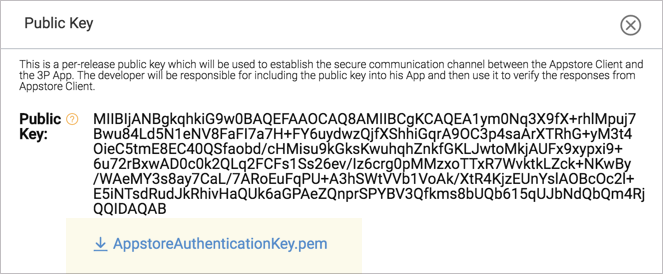
- Copy the
AppstoreAuthenticationKey.pemfile to the root folder of your project and ensure it is packaged with your amazon application.
Checking for Support
You can use the isSupported flag to determine if this extension is supported on the current platform and device.
This allows you to react to whether the functionality is available on the device and provide an alternative solution if not.
if (InAppBilling.isSupported)
{
// Functionality here
}
This only checks if there is some functionality supported, not whether a particular billing service is available.