Promotions
With iOS 11, users can browse in-app purchases directly on the App Store and start a purchase even before downloading your app. Promoted in-app purchases appear on your product page, can display in search results, and may be featured on the Today, Games, and Apps tabs.
Promoting in-app purchases can also encourage downloads of your app. When a user doesn’t have your app installed but wants to buy a promoted in-app purchase, they'll receive a prompt to download the app first. Once the app is downloaded, the transaction will continue in the app.
Checking for Support
You can use the isSupported flags to check whether the current device (and platform) supports the promotions functionality:
- AIR
- Unity
if (InAppBilling.isSupported)
{
if (InAppBilling.service.promotions.isSupported)
{
// Promotions functionality supported
}
}
if (InAppBilling.Instance.isSupported)
{
if (InAppBilling.Instance.Promotions.isSupported)
{
// Promotions functionality supported
}
}
Handling Promotion Purchases
When a user starts an in-app purchase on the App Store, they are taken into your app to continue the transaction.
Consider presenting the payment sheet as soon as they are in the app to make the process of completing their purchase as easy as possible. Avoid unnecessary interstitials and messaging, as each extra step you require may decrease the likelihood that the user will complete the purchase.
Purchases that are initiated in the Store trigger an event in your application which allows you to decide whether to proceed with the purchase.
- AIR
- Unity
InAppBilling.service.addEventListener(
PurchaseRequestEvent.SHOULD_ADD_PURCHASE,
shouldAddPurchaseHandler );
You then respond to the request by calling the shouldAddPurchase() function, with the request property from the event and a Boolean flag indicating whether the purchase should be started or cancelled.
For example, you may need to cancel a transaction if the user has already unlocked the product they are trying to buy.
InAppBilling.Instance.Events.OnShouldAddPurchase += OnShouldAddPurchase;
You then respond to the request by calling the ShouldAddPurchase() function, with the request property from the event and a flag indicating whether the purchase should be started or cancelled.
For example, you may need to cancel a transaction if the user has already unlocked the product they are trying to buy.
If you respond with true the purchase flow UI will start, similar to if you make a purchase with a similar purchase request.
If you respond false the purchase will be cancelled and no UI will be presented.
- AIR
- Unity
function shouldAddPurchaseHandler( event:PurchaseRequestEvent ):void
{
//
// Do any checks to see whether this should be added to the queue
var request:PurchaseRequest = event.request;
var shouldAddPurchaseToQueue:Boolean = true;
InAppBilling.service.shouldAddPurchase( request, shouldAddPurchaseToQueue );
}
private void OnShouldAddPurchase(PurchaseRequestEvent e)
{
//
// Do any checks to see whether this should be added to the queue
PurchaseRequest request = e.request;
bool shouldAddPurchaseToQueue = true;
InAppBilling.Instance.ShouldAddPurchase(request, shouldAddPurchaseToQueue);
}
You can hold onto the request property and call the shouldAddPurchase() function at a later point if you wish to delay the initiation of the purchase until your application is ready to process the purchase.
For example, you may need to defer a transaction if the user is in the middle of onboarding, and continue it after onboarding is completed.
This delay will not work across application restarts or disposal of the extension.
Application State
If your app is not installed when the user taps or clicks Buy, the App Store automatically downloads the app or prompts the user to buy it. If the installed version of your app is an older version that doesn’t support in-app purchase promotions, the App Store prompts the user to upgrade the app. If your application is not running, the app will be started.
- AIR
- Unity
When your application was not running you won't immediately receive the PurchaseRequestEvent.SHOULD_ADD_PURCHASE event.
You should start your application normally and add a listener for the event before you call setup()
(this is similar to how you should be handling pending purchases with the PurchaseEvent.PURCHASES_UPDATED event).
InAppBilling.service.addEventListener(
PurchaseRequestEvent.SHOULD_ADD_PURCHASE,
shouldAddPurchaseHandler );
// OTHER EVENT LISTENERS
InAppBilling.service.setup(
new BillingService()
.setGooglePlayPublicKey( GOOGLE_PLAY_INAPP_BILLING_KEY )
);
When your application was not running you won't immediately receive the OnShouldAddPurchase event.
You should start your application normally and add a listener for the event before you call Setup()
(this is similar to how you should be handling pending purchases with the OnPurchasesUpdated event).
InAppBilling.Instance.Events.OnShouldAddPurchase += OnShouldAddPurchase;
// OTHER EVENT LISTENERS
InAppBilling.Instance.Setup(
new BillingService(),
(e) =>
{
// Setup complete
}
);
If your application was started from a promotion purchase you will receive the event after the
setup call so you should be prepared to handle it at this stage, or at least prepared to store
the request until your application is ready.
Testing
iOS
You can open the following link on a device to replicate the promotional purchase (changing the product and bundle ID's appropriately):
itms-services://?action=purchaseIntent&bundleId=com.example.app&productIdentifier=com.example.product_id
Send this URL to yourself in an email or iMessage and open it from your device. You will know the test is running when your app opens automatically. You can then test your promoted in-app purchase.
Customising Promotions
From your application you can control some aspects of the promotions displayed to your user. This can be useful to emphasise different promotions as your user progresses through your application or game, and to hide promotions that are no longer or not yet applicable to your user.
For example, your user may have to reach a certain level in your game before a certain promotion is available to them.
The default order and visibility of in-app purchases are set in iTunes Connect. Your overrides are per device, and are not synced to an iCloud account. Note that this feature relies on local device storage, and the API can only run after the app has launched on a device at least once.
Implementing these advanced features is optional. They are not required for your in-app purchases to appear on the App Store.
Visibility
- AIR
- Unity
To get whether a promotion is visible to a user you can use the getStoreVisibility() function with the product id of the promotion. This call will dispatch one of two events:
PromotionsEvent.GET_STORE_VISIBILITY_COMPLETEon successPromotionsEvent.GET_STORE_VISIBILITY_ERRORon failure
To get whether a promotion is visible to a user you can use the GetStoreVisibility() function with the product id of the promotion. This call will dispatch one of two events:
OnGetStoreVisibilityCompleteon successOnGetStoreVisibilityFailedon failure
or you can use the callback:
InAppBilling.Instance.Promotions.GetStoreVisibility(
"com.example.product_id",
(e) =>
{
if (e.type == PromotionsEvent.GET_STORE_VISIBILITY_COMPLETE)
{
// e.visibility contains the visibility property
}
else
{
// There was an error
trace( e.error );
}
}
);
The visibility property is one of either:
PromotionVisibility.DEFAULTPromotionVisibility.SHOWPromotionVisibility.HIDE
- AIR
- Unity
InAppBilling.service.promotions.addEventListener(
PromotionsEvent.GET_STORE_VISIBILITY_COMPLETE,
getStoreVisbility_completeHandler);
InAppBilling.service.promotions.addEventListener(
PromotionsEvent.GET_STORE_VISIBILITY_ERROR,
getStoreVisbility_errorHandler);
InAppBilling.service.promotions.getStoreVisibility( "com.example.product_id" );
function getStoreVisbility_completeHandler( event:PromotionsEvent ):void
{
// event.visibility contains the visibility property
}
function getStoreVisbility_errorHandler( event:PromotionsEvent ):void
{
// There was an error
trace( event.error );
}
InAppBilling.Instance.Promotions.GetStoreVisibility(
"com.example.product_id",
(e) =>
{
if (e.type == PromotionsEvent.GET_STORE_VISIBILITY_COMPLETE)
{
// e.visibility contains the visibility property
}
else
{
// There was an error
trace( e.error );
}
}
);
Update Visibility
You can change the visibility passing the product id of the promotion and the new visibility value to use to the update store visibility method.
- AIR
- Unity
In AIR you use the updateStoreVisibility() method to set the visibility of a promotion.
This call will dispatch one of two events:
PromotionsEvent.UPDATE_STORE_VISIBILITY_COMPLETEon successPromotionsEvent.UPDATE_STORE_VISIBILITY_ERRORon failure
InAppBilling.service.promotions.addEventListener(
PromotionsEvent.UPDATE_STORE_VISIBILITY_COMPLETE,
updateStoreVisbility_completeHandler );
InAppBilling.service.promotions.addEventListener(
PromotionsEvent.UPDATE_STORE_VISIBILITY_ERROR,
updateStoreVisbility_errorHandler );
InAppBilling.service.promotions.updateStoreVisibility(
"com.distriqt.example_id",
PromotionVisibility.SHOW );
function updateStoreVisbility_completeHandler( event:PromotionsEvent ):void
{
// event.visibility contains the visibility property
}
function updateStoreVisbility_errorHandler( event:PromotionsEvent ):void
{
// There was an error
trace( event.error );
}
In Unity you use the UpdateStoreVisibility() method to set the visibility of a promotion.
This call will dispatch one of two events:
OnUpdateStoreVisibilityCompleteon successOnUpdateStoreVisibilityFailedon failure
or you can use the callback:
InAppBilling.Instance.Promotions.UpdateStoreVisibility(
"com.example.product_id",
PromotionVisibility.SHOW,
(e) =>
{
if (e.type == PromotionsEvent.UPDATE_STORE_VISIBILITY_COMPLETE)
{
// e.visibility contains the visibility property
}
else
{
// There was an error
trace( e.error );
}
}
);
Display Order Override
You can override the order of promoted in-app purchases on the App Store product page, per device. For example, you can promote an in-app purchase product that unlocks a specific level in your game when a user reaches the level immediately before the specified level.
To override the default product order for in-app purchases, put the product identifier for the subset of products you want to reorder into an array, in the order you want them to appear in.
Pass the array to the update store order method.
- AIR
- Unity
var productOrder:Array = [ "com.example.product_1", "com.example.product_2" ];
InAppBilling.service.promotions.addEventListener(
PromotionsEvent.UPDATE_STORE_ORDER_COMPLETE,
updateStoreOrder_completeHandler );
InAppBilling.service.promotions.addEventListener(
PromotionsEvent.UPDATE_STORE_ORDER_ERROR,
updateStoreOrder_errorHandler);
InAppBilling.service.promotions.updateStoreOrder( productOrder );
function updateStoreOrder_completeHandler( event:PromotionsEvent ):void
{
for each (var productId:String in event.productIdOrder)
{
trace( "storeOrder: " + productId );
}
}
function updateStoreOrder_errorHandler( event:PromotionsEvent ):void
{
// There was an error
trace( event.error );
}
To read a product order override as it will appear on a given device, call the getStoreOrder() method.
You should receive an array of products whose order is overridden.
If you get an empty array, you have not set any overrides and the products are in the default order.
InAppBilling.service.promotions.addEventListener(
PromotionsEvent.GET_STORE_ORDER_COMPLETE,
getStoreOrder_completeHandler );
InAppBilling.service.promotions.addEventListener(
PromotionsEvent.GET_STORE_ORDER_ERROR,
getStoreOrder_errorHandler);
InAppBilling.service.promotions.getStoreOrder();
function getStoreOrder_completeHandler( event:PromotionsEvent ):void
{
for each (var productId:String in event.productIdOrder)
{
trace( "storeOrder: " + productId );
}
}
function getStoreOrder_errorHandler( event:PromotionsEvent ):void
{
// There was an error
trace( event.error );
}
var productOrder = new List<string> { "com.example.product_1", "com.example.product_2" };
InAppBilling.Instance.Promotions.UpdateStoreOrder(
productOrder,
(e) =>
{
if (e.type == PromotionsEvent.UPDATE_STORE_ORDER_COMPLETE)
{
foreach (var productId in e.productIdOrder)
{
Debug.Log( "storeOrder: " + productId );
}
}
else
{
// There was an error
Debug.Log( e.error );
}
}
);
To read a product order override as it will appear on a given device, call the GetStoreOrder() method.
You should receive an array of products whose order is overridden.
If you get an empty array, you have not set any overrides and the products are in the default order.
InAppBilling.Instance.Promotions.GetStoreOrder(
(e) =>
{
if (e.type == PromotionsEvent.GET_STORE_ORDER_COMPLETE)
{
foreach (var productId in e.productIdOrder)
{
Debug.Log( "storeOrder: " + productId );
}
}
else
{
// There was an error
Debug.Log( e.error );
}
}
);
Offer Codes
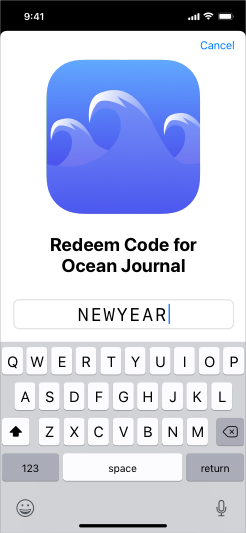
Offer codes can help you acquire, retain, and win back subscribers by providing a subscription at a discount or for free for a limited time.
You'll distribute offer codes using your channels, such as email or offline marketing campaigns. Consider which channels might be most effective at reaching your intended customers and be sure to mention eligibility or availability limits.
You can provide a place in your application to redeem offer codes by presenting the offer code redemption dialog via the following:
- AIR
- Unity
var success:Boolean =
InAppBilling.service.promotions.showCodeRedemptionDialog();
bool success =
InAppBilling.Instance.Promotions.ShowCodeRedemptionDialog();
The value of success will be true if the redemption dialog is presented or false if the current platform / version doesn't support offer codes, eg iOS < 14.
Imports
- AIR
- Unity
import com.distriqt.extension.inappbilling.promotions.Promotions;
import com.distriqt.extension.inappbilling.promotions.PromotionVisibility;
import com.distriqt.extension.inappbilling.PurchaseRequest;
import com.distriqt.extension.inappbilling.events.PromotionsEvent;
import com.distriqt.extension.inappbilling.events.PurchaseRequestEvent;
using com.distriqt.extension.inappbilling;
using com.distriqt.extension.inappbilling.events;
using com.distriqt.extension.inappbilling.promotions;