UI Dialogs
There are a number of dialogs that can be displayed to the user to allow them to manage their purchases and subscriptions and also to display information about products and other applications.
Subscription Management
If you use subscriptions in your application you should include a link on a settings or preferences screen that allows users to manage their subscriptions.
The Subscription Management dialog allows the user to manage their subscriptions, including viewing their current subscriptions, cancelling subscriptions, and renewing expiring subscriptions.
| iOS AppStore | Play Billing |
|---|---|
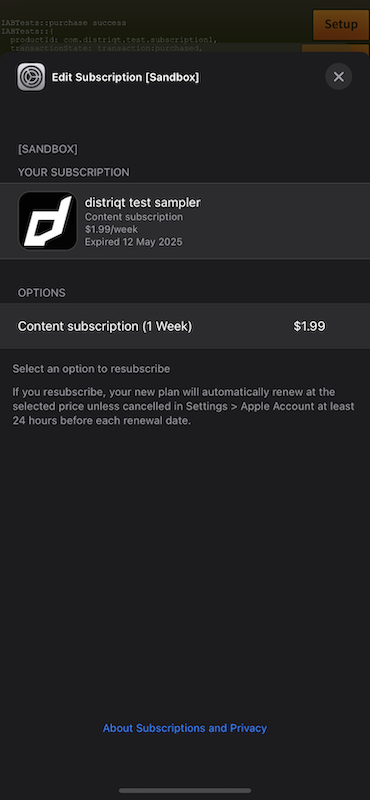 | 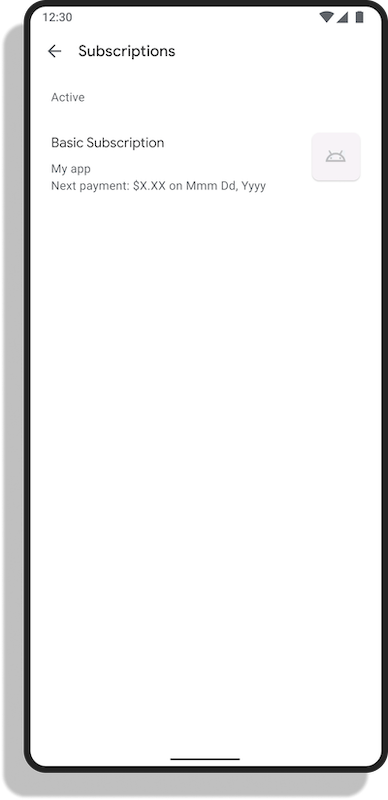 |
To display the subscription management dialog, you can call the showSubscriptionManagement() method.
- AIR
- Unity
if (InAppBilling.service.isShowManageSubscriptionsSupported)
{
InAppBilling.service.showManageSubscriptions();
}
if (InAppBilling.Instance.isShowManageSubscriptionsSupported)
{
InAppBilling.Instance.ShowManageSubscriptions();
}
If you know the product of the subscription you want to manage, you can pass the product object to the showSubscriptionManagement() method to directly open the subscription management dialog for that product.
- AIR
- Unity
var product:Product = ...; // the product you want to manage
if (InAppBilling.service.isShowManageSubscriptionsSupported)
{
InAppBilling.service.showManageSubscriptions( product );
}
Product product = ...; // the product you want to manage
if (InAppBilling.Instance.isShowManageSubscriptionsSupported)
{
InAppBilling.Instance.ShowManageSubscriptions( product );
}
Where subscription groups are supported (iOS AppStore) the dialog will display all subscriptions in the group, otherwise it will only display the subscription for the product you passed to the method.
The subscription management dialog is supported on both iOS and Android using the following services:
- iOS StoreKit
- Google Play Billing
You can check if the subscription management dialog is supported by calling the isShowManageSubscriptionsSupported method before attempting to show the dialog.
Product View
The product view dialog presents information about a product or application. It can be used to provide information about products with in your application or to promote other applications that you own or that you have a partnership with. This may redirect the user to the billing service store to view the product details, or it may display a custom view with information about the product.
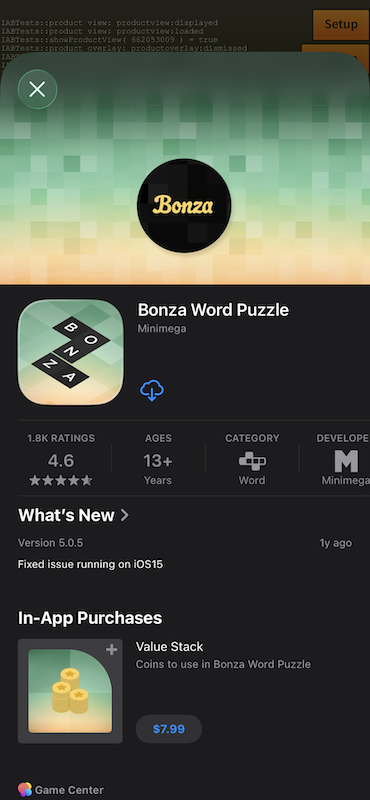
To display the product view, you will need to provide the ID of the product or application you wish to display.
The first parameter to the showProductView() method is the identifier of the application or product you want to show in the product view:
- Under Android this is the package name of the application, eg
air.com.distriqt.test. - Under iOS this is the App Store ID of the app or product you want to show (
SKStoreProductParameterITunesItemIdentifiernormally a number). You can find this ID in App Store Connect or by looking at the app's App Store URL. To find a product’s iTunes identifier, go to linkmaker.itunes.apple.com and search for the product, then locate the iTunes identifier in the link URL. For example, the iTunes identifier for the iBooks app is 364709193.
- AIR
- Unity
if (InAppBilling.service.isProductViewSupported)
{
var success:Boolean = InAppBilling.service.showProductView( identifier );
}
if (InAppBilling.Instance.isProductViewSupported)
{
bool success = InAppBilling.Instance.ShowProductView( identifier );
}
The product view will dispatch several events to indicate the result of the operation:
- AIR
- Unity
InAppBilling.service.addEventListener( ProductViewEvent.LOADED, productView_loadedHandler );
InAppBilling.service.addEventListener( ProductViewEvent.DISPLAYED, productView_displayedHandler );
InAppBilling.service.addEventListener( ProductViewEvent.FAILED, productView_failedHandler );
InAppBilling.service.addEventListener( ProductViewEvent.DISMISSED, productView_dismissedHandler );
InAppBilling.Instance.Events.OnProductViewDisplayed += Instance_OnProductViewDisplayed;
InAppBilling.Instance.Events.OnProductViewFailed += Instance_OnProductViewFailed;
InAppBilling.Instance.Events.OnProductViewDismissed += Instance_OnProductViewDismissed;
InAppBilling.Instance.Events.OnProductViewLoaded += Instance_OnProductViewLoaded;
The product view is supported on both iOS and Android using the following services:
- iOS StoreKit
- Google Play Billing
- Huawei In-App Purchases
The operation of the method will differ depending on the service used.
You can check if the product view is supported by calling the isProductViewSupported method before attempting to show the view.
Product (Application) Overlay
The product overlay is a non-intrusive promotional banner that encourages users to download or open another application. It can be used to promote other applications that you own or applications that you have a partnership with. It is similar to the product view, but it is displayed as an overlay on top of the current application, rather than opening a new view.
Show overlay
To display the product overlay, you will need to provide the application ID of the product you wish to display.
The applicationId parameter to the showProductOverlay method is the identifier of the application you want to show in the product overlay:
- Under Android this is the package name of the application, eg
air.com.distriqt.test. - Under iOS this is the App Store ID of the app you want to show (normally a number). You can find this ID in App Information or by looking at the url in App Store Connect.
The second parameter position is the position of the overlay on the screen, which can be either raised or bottom (default is bottom).
This will determine where the overlay is displayed on the screen as a raised overlay or as a bottom overlay.
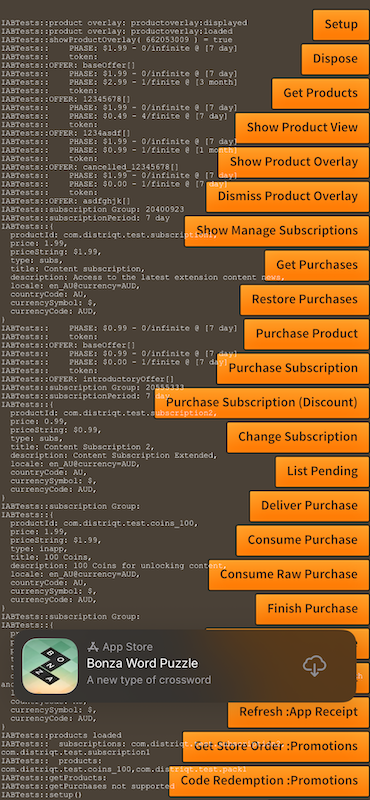
- AIR
- Unity
if (InAppBilling.service.isProductOverlaySupported)
{
var success:Boolean = InAppBilling.service.showProductOverlay( applicationId );
}
if (InAppBilling.Instance.isProductOverlaySupported)
{
bool success = InAppBilling.Instance.ShowProductOverlay( applicationId );
}
Events
The product overlay will dispatch several events to indicate the result of the operation:
- AIR
- Unity
InAppBilling.service.addEventListener( ProductOverlayEvent.LOADED, productOverlay_loadedHandler );
InAppBilling.service.addEventListener( ProductOverlayEvent.DISPLAYED, productOverlay_displayedHandler );
InAppBilling.service.addEventListener( ProductOverlayEvent.FAILED, productOverlay_failedHandler );
InAppBilling.service.addEventListener( ProductOverlayEvent.DISMISSED, productOverlay_dismissedHandler );
InAppBilling.Instance.Events.OnProductOverlayDisplayed += Instance_OnProductOverlayDisplayed;
InAppBilling.Instance.Events.OnProductOverlayFailed += Instance_OnProductOverlayFailed;
InAppBilling.Instance.Events.OnProductOverlayDismissed += Instance_OnProductOverlayDismissed;
InAppBilling.Instance.Events.OnProductOverlayLoaded += Instance_OnProductOverlayLoaded;
The product overlay is only supported on iOS.
You can check if the product overlay is supported by calling the isProductOverlaySupported method before attempting to show the overlay.
Dismiss overlay
You can dismiss the product overlay at any time by calling the dismissProductOverlay() method.
- AIR
- Unity
InAppBilling.service.dismissProductOverlay();
InAppBilling.Instance.DismissProductOverlay();