Alerts
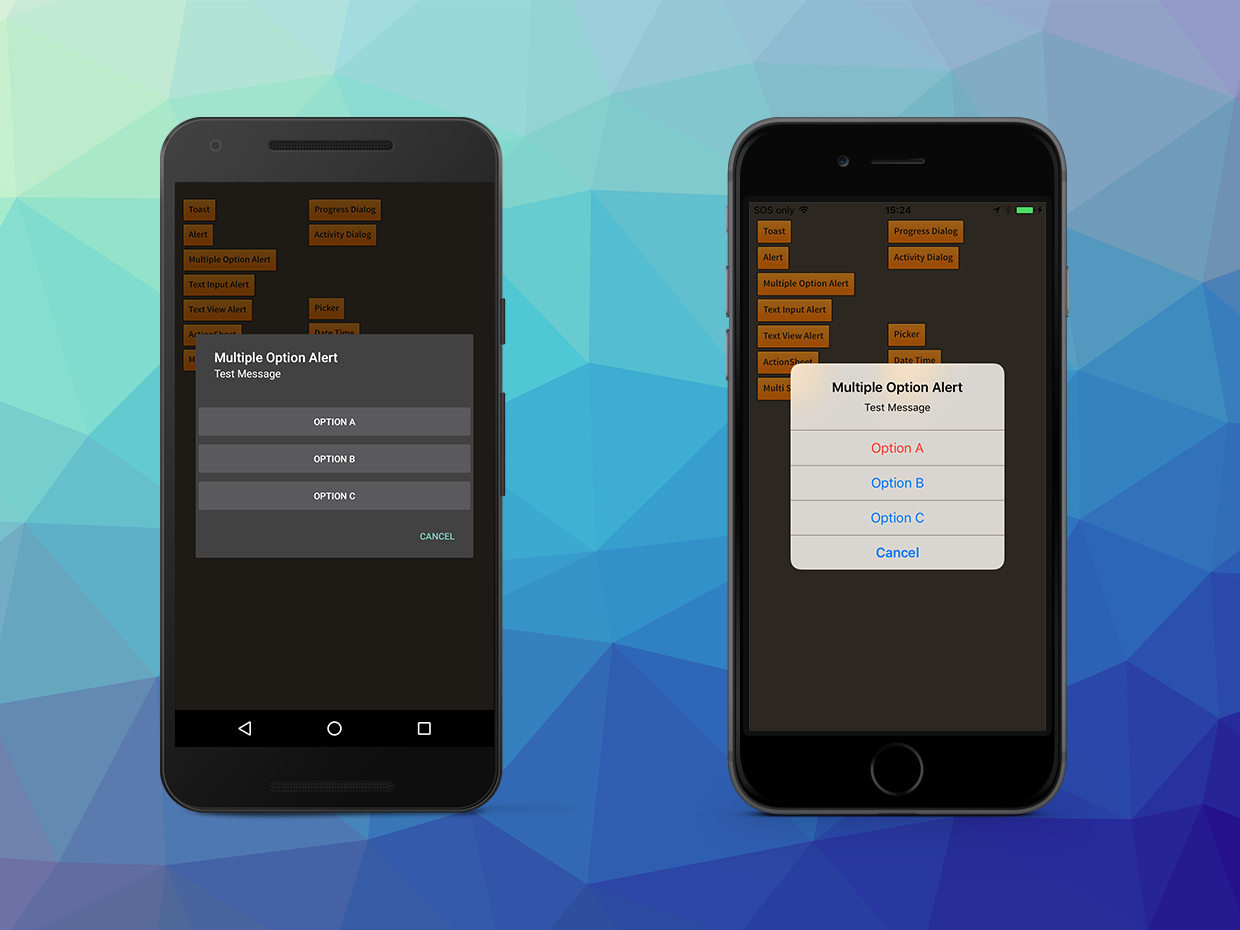
The alert dialog is a modal dialog that can display a title, a message and a series of actions. It is the most common dialog that you will use to inform the user of critical actions and to get user feedback.
Alerts are created using an AlertBuilder.
var alert:DialogView = Dialog.service.create(
new AlertBuilder()
.setTitle( "Alert" )
.setMessage( "Test Message" )
.addOption( "OK", DialogAction.STYLE_POSITIVE, 0 )
.build()
);
alert.addEventListener( DialogViewEvent.CLOSED, alert_closedHandler );
alert.show();
...
private function alert_closedHandler( event:DialogViewEvent ):void
{
var alert:DialogView = DialogView(event.currentTarget);
alert.removeEventListener( DialogViewEvent.CLOSED, alert_closedHandler );
alert.dispose();
}
Options
You can add multiple options to get a user selection by calling the addOption function
on the AlertBuilder for each option and the closed event will indicate the index of
the option selected by the user. Each option can also have a style, allowing you to
further indicate the result of the action to the user.
In the following example we add 3 options, one being destructive (which will show up red on iOS).
var alert:DialogView = Dialog.service.create(
new AlertBuilder()
.setTitle( "Multiple Option Alert" )
.setMessage( "Test Message" )
.setCancelLabel( "Cancel" )
.addOption( "Option A", DialogAction.STYLE_DESTRUCTIVE )
.addOption( "Option B" )
.addOption( "Option C" )
.build()
);
alert.addEventListener( DialogViewEvent.CLOSED, alert_closedHandler );
alert.show();
...
private function alert_closedHandler( event:DialogViewEvent ):void
{
trace( "alert closed: " + event.index );
var alert:DialogView = DialogView(event.currentTarget);
alert.removeEventListener( DialogViewEvent.CLOSED, alert_closedHandler );
alert.dispose();
}
Text Fields
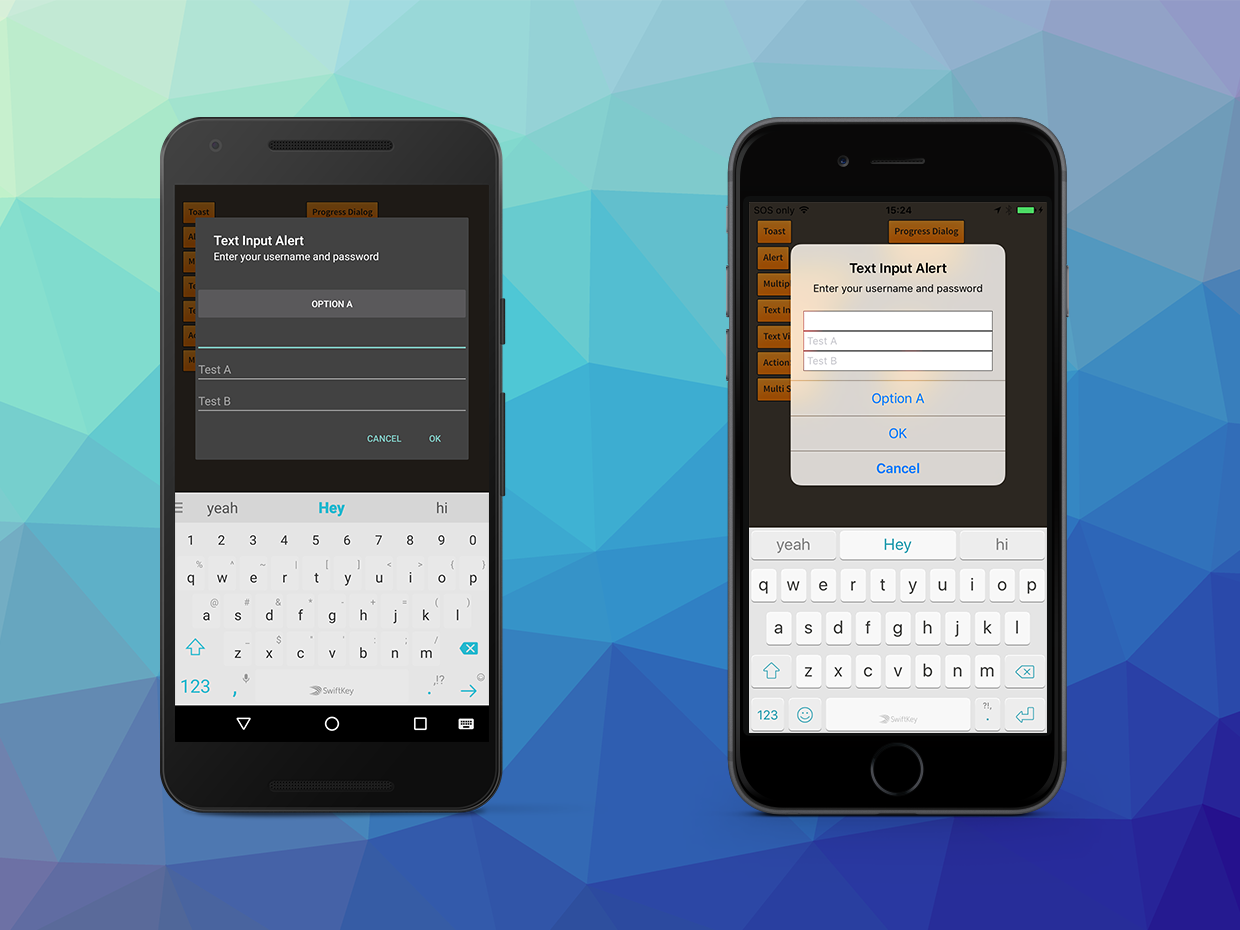
The alert dialog can also contain text inputs. These can be used to gather user input,
such as a username and password. You add text fields by using the addTextField function
on the AlertBuilder. The values for the text fields are then returned in the values
array on the closed event.
var alert:DialogView = Dialog.service.create(
new AlertBuilder()
.setTitle( "Text Input Alert" )
.setMessage( "Enter your username and password" )
.addTextField( "", "Username" )
.addTextField( "", "Password", true )
.addOption( "OK", DialogAction.STYLE_POSITIVE )
.addOption( "Cancel", DialogAction.STYLE_CANCEL )
.build()
);
alert.addEventListener( DialogViewEvent.CLOSED, textInputAlert_closedHandler );
alert.show();
...
private function textInputAlert_closedHandler( event:DialogViewEvent ):void
{
trace( "text input closed: " + event.index +"::"+ event.values.join(",") );
var alert:DialogView = DialogView(event.currentTarget);
alert.removeEventListener( DialogViewEvent.CLOSED, textInputAlert_closedHandler );
alert.dispose();
}