Windows WNS Payload
The payload for the WNS notificaiton contains a Windows Toast XML structure.
There are a couple of important fields you will need to specify in order that the notification works correctly with the Push Notifications extension.
The simplest structure is a simple text notification, containing a single line of text:
<toast launch='payload=PAYLOADFORTHENOTIFICATION'>
<visual lang='en-US'>
<binding template='ToastGeneric'>
<text>Test Notification</text>
</binding>
</visual>
</toast>
The important thing to note in all notifications in the launch attribute of the root toast node. This must contain your payload.
You can either specify it as a url encoded parameters as above incuding the payload parameter, or if this isn't included the entire value of the launch attribute will be returned as the payload. We recommend the parameter approach as it matches up with actions.
Text
You can include multiple lines of text, each wrapped in a text node, eg:
<toast launch='payload=%7B%22test%22%3A%22value%22%7D'>
<visual lang='en-US'>
<binding template='ToastGeneric'>
<text>Test Notification</text>
<text>A notification sent via WNS</text>
</binding>
</visual>
</toast>
The first will be used as a title for the notification and subsequent lines will be used as the content of the notification.
Images
To add an image to your notification add an image node to your visual component, alongside the text nodes.
<toast launch='payload=%7B%22test%22%3A%22value%22%7D'>
<visual lang='en-US'>
<binding template='ToastGeneric'>
<image src='ms-appx:///assets/notifications/bigImage.png' placement='inline' />
<text>Test Notification</text>
<text>A notification sent via WNS</text>
</binding>
</visual>
</toast>
You can specify their placement as one of the following:
appLogoOverride: Acts as a large icon for the notification, appearing beside the text;inline: Adds the image into the content of the notification;hero: Adds the image at the top of the notification as a "hero" image (only supported on recent versions of Windows);
Example:
<image src='https://airnativeextensions.com/images/extensions/icons/ane-pushnotifications-icon.png' placement='appLogoOverride' />
<image src='ms-appx:///assets/notifications/bigImage.png' placement='inline' />
<image src='ms-appx:///assets/notifications/bigImage3.png' placement='hero' />
The source of the notification as either a url or an application packaged asset.
To specify a url, use the complete url of the file as the src attribute.
<image src='https://airnativeextensions.com/images/extensions/icons/ane-pushnotifications-icon.png' placement='appLogoOverride' />
To specify a packaged asset, use the relative path to the asset in your application package, prefixed by ms-appx:///. For example to use an asset packaged as assets/notifications/bigImage.png, you would use ms-appx:///assets/notifications/bigImage.png as the src:
<image src='ms-appx:///assets/notifications/bigImage.png' placement='inline' />
Actions
Actions are added to a notification in an actions node alongside the visual node:
<toast>
<visual>
</visual>
<actions>
</actions>
</toast>
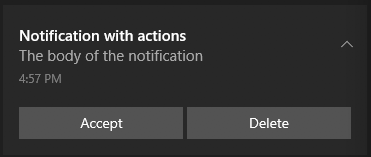
The actions node contains a series of action nodes, each specifying an action button the user can press.
<toast launch='payload=%7B%22test%22%3A%22value%22%7D'>
<visual lang='en-US'>
<binding template='ToastGeneric'>
<text>Test Notification</text>
</binding>
</visual>
<actions>
<action
content='Accept'
activationType='foreground'
arguments='action=ACCEPT_IDENTIFIER&payload=%7B%22test%22%3A%22value%22%2C%20%22action%22%3A%22accept%22%7D' />
</actions>
</toast>
An action has the following attributes:
content: The label on the action button;activationType: Must beforeground;arguments: The arguments need to be in a url encoded paramaters format in order that the extension can correctly process the user interaction with the action, and they must include:action: The value being the identifier of the action returned in theACTIONevent (ACCEPT_IDENTIFERin the above example);payload: the payload of the notification returned in theACTIONevent, this can be different or the same as the main notification payload in thelaunchparameter, but must be duplicated here. The above example contains a json string (url encoded):{
"test": "value",
"action": "accept"
}
Example
The following is an example of a payload containing all of the above features:
<toast launch='payload=%7B%22test%22%3A%22value%22%7D'>
<visual lang='en-US'>
<binding template='ToastGeneric'>
<image src='https://airnativeextensions.com/images/extensions/icons/ane-pushnotifications-icon.png' placement='appLogoOverride' />
<image src='ms-appx:///assets/notifications/bigImage.png' placement='inline' />
<image src='ms-appx:///assets/notifications/bigImage3.png' placement='hero' />
<text>Test Notification</text>
<text>A notification sent via WNS</text>
</binding>
</visual>
<actions>
<action content='Accept' arguments='action=ACCEPT_IDENTIFIER&payload=%7B%22test%22%3A%22value%22%2C%20%22action%22%3A%22accept%22%7D' activationType='foreground' />
<action content='Delete' arguments='action=DELETE_IDENTIFIER&payload=%7B%22test%22%3A%22value%22%2C%20%22action%22%3A%22delete%22%7D' activationType='foreground' />
</actions>
</toast>
References: