Access Point
Access Point
You can add an access point to your game that provides a way for players to manage their profile, and view leaderboards, and achievements.
The access point initially shows player highlights, like how many achievements they’ve earned and where they stand in leaderboards. Then the access point collapses into the player’s avatar and remains on your game’s screen. When the player taps or clicks the avatar, GameKit displays the dashboard so players can drill down into the details of their Game Center data, including more highlights and statistics. You can choose where to display the access point, and select the highlights to display.
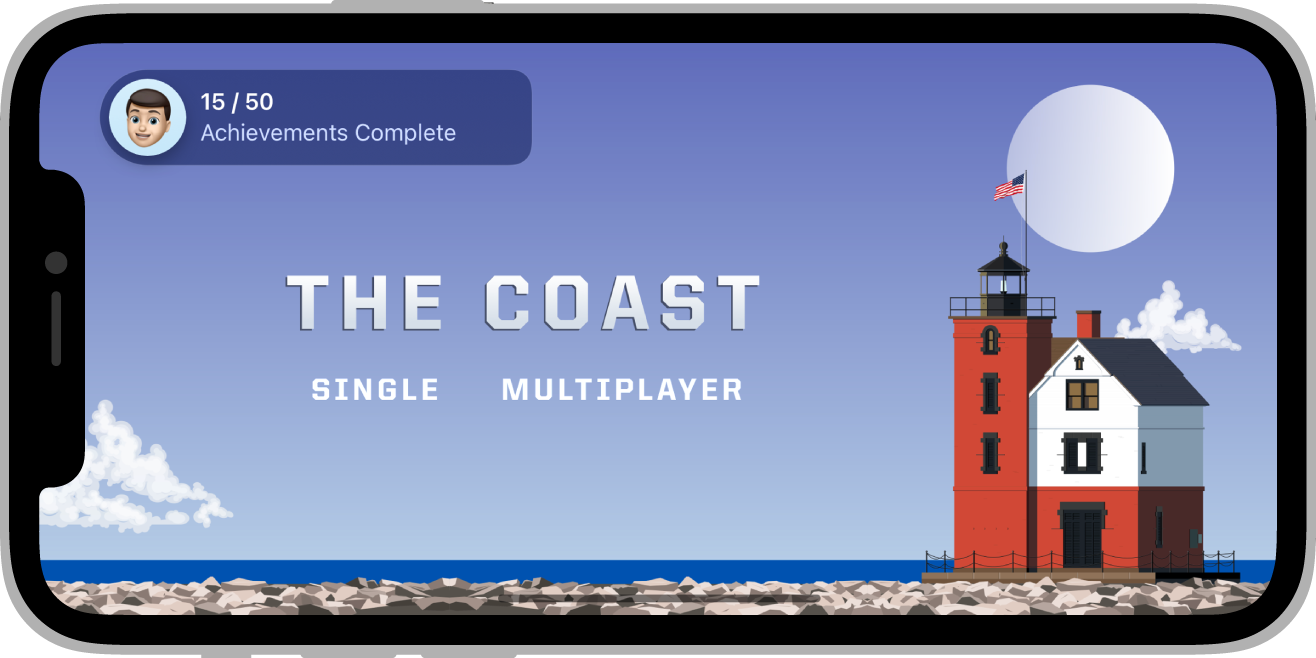
Support
To check whether the access point is supported on the current service and device check the isSupported property:
if (GameServices.service.accessPoint.isSupported)
{
// Access point is available
}
This will return false on unsupported situations such as iOS versions lower than 14.
Configure the Access Point
You can place the access point in a corner of the screen and choose whether to show highlights when the access point first appears, such as the number of achievements or the player’s rank on the default leaderboard.
Start by constructing an AccessPointOptions instance and setting the required location and whether to showHighlights:
var options:AccessPointOptions = new AccessPointOptions()
.setLocation( AccessPointOptions.LOCATION_TOP_LEADING )
.setShowHighlights( true )
;
Then when you are ready to display the access point, call activate():
GameServices.service.accessPoint.activate( options );
You can hide the access point by calling deactivate():
GameServices.service.accessPoint.deactivate();
This is useful during game intros or places where you don't want the screen obstructed.
To give your players a consistent experience, see Access Point in the Human Interface Guidelines.
Adapt Your Game to the Access Point
You can retrieve the frame occupied by the access point at any time using the getFrame() method:
var frame:Rectangle = GameServices.service.accessPoint.getFrame();
Additionally you can listen for the AccessPointEvent.FRAME_CHANGED event which will be dispatched any time the displayed area occupied by the access point changes.
GameServices.service.accessPoint.addEventListener(
AccessPointEvent.FRAME_CHANGED,
frameChangedHandler );
function frameChangedHandler( evnet:AccessPointEvent ):void
{
var frame:Rectangle = GameServices.service.accessPoint.getFrame();
// make changes to your UI as required
}