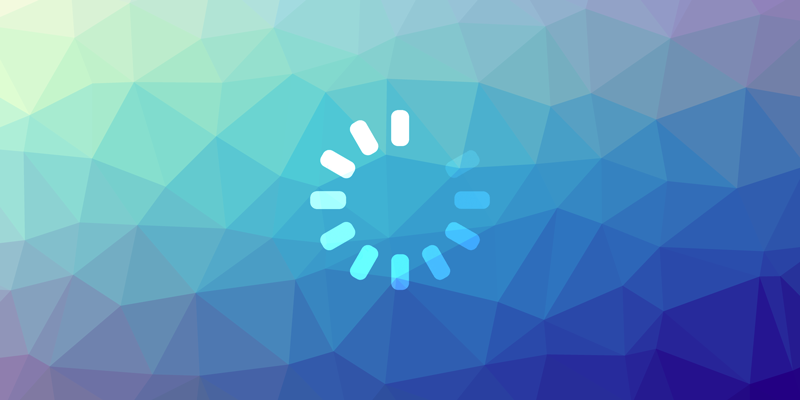Edge-to-Edge Displays

Edge-to-edge layouts means that the window spans the entire width and height of the display by drawing behind the system bars including the status bar, caption bar, and navigation bar.
This means that your content may render behind operating system elements and you will need to account for this in the design and execution of your application. You will likely want to render certain content under the system UI, such as scrolling and non-UI elements however it is important that your interactive elements never get rendered in these areas.
For example in the following a button is obscured by the navigation bar:
| Obscured | Correctly Rendered |
|---|---|
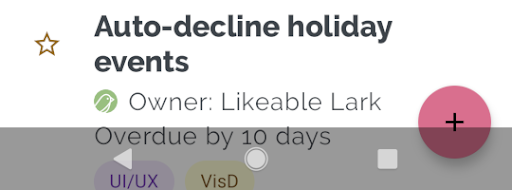 | 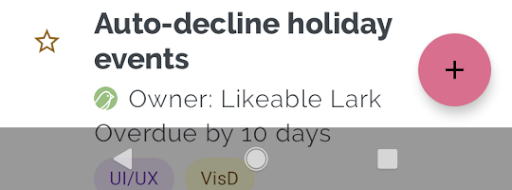 |
Using the methods here you will be able to correctly implement these solutions in your application.