Add the Extension
The simplest way to install and manage your AIR native extensions and libraries is to use the AIR Package Manager (apm). We highly recommend using apm, as it will handle downloading all required dependencies and manage your application descriptor (Android manifest additions, iOS info additions etc).
However you can choose to install it manually, as you would have done in the past.
This ANE currently requires at least AIR 33+. This is required in order to support versions of Android > 9.0 (API 28). We always recommend using the most recent build with AIR especially for mobile development where the OS changes rapidly.
Install
- APM
- Manual
Note: All of the commands below should be run in a terminal / command prompt in the root directory of your application, generally the level above your source directory.
If you don't have an APM project setup, expand the guide below to setup an APM project before installing the extension.
Setup APM
Install APM
If you haven't installed apm follow the install guide on airsdk.dev.
Setup an APM project
You will need an APM project for your application.
There are many ways to do this and for more options see the APM documentation. Here we will just initialise a new empty project:
apm init
Check your github token
We use github to secure our extensions so you must have created a github personal access token and configured apm to use it.
To do this create a token using this guide from github and then set it in your apm config using:
apm config set github_token ghp_XXXXXXXXXXXXXXXXXXXXXXXXXXXX
If you don't do this correctly you may find the install will fail.
Install the extension
Install the extension by running:
apm install com.distriqt.Share
This will download and install the extension, required assets, and all dependencies.
Once complete apm will have created something like the following file structure:
.
|____ ane
| |____ com.distriqt.Share.ane # Share extension
| |____ [dependencies]
|____ apm_packages # cache directory - ignore
|____ project.apm # apm project file
- Add the
anedirectory to your IDE. See the tutorials located here on adding an extension to your IDE.
We suggest you use the locations directly in your builds rather than copying the files elsewhere. The reason for this is if you ever go to update the extensions using apm that these updates will be pulled into your build automatically.
- You will need to set the usage description strings for use in the authorisation dialogs. Call the following to step through the configuration values for this extension:
apm project config set com.distriqt.Share
The following guide is used to manually install the extension, download dependencies and update the application descriptor. We highly recommend installing extensions using apm. Using apm will automate the installation and automatically handle updates and dependencies along with greatly simplifying the application descriptor generation.
First step is always to add the extension to your development environment. Download the extension from the repository and then follow the tutorial located here to add the extension to your development environment.
Dependencies
Many of our extensions use some common libraries, for example, the Android Support libraries.
We have to separate these libraries into separate extensions in order to avoid multiple versions of the libraries being included in your application and causing packaging conflicts. This means that you need to include some additional extensions in your application along with the main extension file.
You will add these extensions as you do with any other extension, and you need to ensure it is packaged with your application.
Core
The Core ANE is required by this ANE. You must include this extension in your application and call the initialisation function at some point, generally at the same time as the initialisation of this extension. If you are using other extensions that also require the Core ANE, you only need to initialise it once, generally before initialising the other extensions.
Core.init();
The Core ANE doesn't provide any functionality in itself but provides support libraries and frameworks used by our extensions. It also includes some centralised code for some common actions that can cause issues if they are implemented in each individual extension.
You can access this extension here: https://github.com/distriqt/ANE-Core.
Android Support
The Android Support libraries encompass the Android Support, Android X and common Google libraries.
These libraries are specific to Android. There are no issues including these on all platforms, they are just required for Android.
This extension requires the following extensions:
You can access these extensions here: https://github.com/distriqt/ANE-AndroidSupport.
Note: if you have been using the older
com.distriqt.androidsupport.*(Android Support) extensions you should remove these extensions and replace it with theandroidxextensions listed above. This is the new version of the android support libraries and moving forward all our extensions will require AndroidX.
Note: The Google Play Services and Android Support ANEs are only required on Android devices. There are no issues packaging these extensions with all platforms as there are default implementations available which will allow your code to package without errors however if you are only building an iOS application feel free to remove the Google Play Services and Android Support ANEs from your application.
Application Descriptor
- APM
- Manual
Updating your application descriptor will insert the required extensionID's and generate the manifest and info additions for your application.
You update your application descriptor by running:
apm generate app-descriptor src/MyApp-app.xml
Change the path (src/MyApp-app.xml) to point to your application descriptor.
This will modify your application descriptor replacing the manifest additions and info additions with the ones generated from apm.
You should backup your application descriptor before running this command to ensure you don't lose any information.
If you need to insert custom data into these sections see the guides for Android and iOS
Extension IDs
The following should be added to your extensions node in your application descriptor to identify all the required ANEs in your application:
<extensions>
<extensionID>com.distriqt.Share</extensionID>
<extensionID>com.distriqt.Core</extensionID>
<extensionID>androidx.core</extensionID>
</extensions>
Android
Manifest Additions
The Share extension requires a few additions to the manifest to be able to start certain activities.
You should add the FileProvider listing below.
You will need to replace any occurances of APPLICATION_PACKAGE with your application package name
(generally your application id prefixed by air.)
<manifest android:installLocation="auto">
<uses-permission android:name="android.permission.INTERNET"/>
<queries>
<!-- query for checking email apps -->
<intent>
<action android:name="android.intent.action.SEND" />
<data android:mimeType="message/rfc822" />
</intent>
</queries>
<application android:hardwareAccelerated="true">
<!-- PERMISSIONS -->
<activity android:name="com.distriqt.core.auth.AuthorisationActivity" android:theme="@android:style/Theme.Translucent.NoTitleBar" android:exported="false" />
<provider
android:name="com.distriqt.extension.share.content.ShareFileProvider"
android:authorities="APPLICATION_PACKAGE.sharefileprovider"
android:grantUriPermissions="true"
android:exported="false">
<meta-data
android:name="android.support.FILE_PROVIDER_PATHS"
android:resource="@xml/distriqt_share_paths" />
</provider>
</application>
</manifest>
iOS
InfoAdditions
The following additions are for the InfoAdditions node of the iPhone section in your application descriptor:
<iPhone>
<InfoAdditions><![CDATA[
HERE
]]></InfoAdditions>
</iPhone>
If you are using iOS 10 you now need to add some strings to display messages to the user when certain permissions are requested. If you are sharing images then there is a chance the user may select to save to their camera roll in which case the following is displayed the first time your user attempts to access the camera roll.
From iOS 10 you must add a string to your Info Addition to set the text in this dialog:
<key>NSPhotoLibraryUsageDescription</key>
<string>Access to photo library is required to save images.</string>
<key>NSPhotoLibraryAddUsageDescription</key>
<string>Access to photo library is required to save images.</string>
The second key was added in iOS 11.2. You should add both keys to your info additions.
Android
Queries
Android 11 introduces changes related to package visibility. These changes affect apps only if they target Android 11. In order for you to correctly query if an application is installed you will need to add the package names you wish to query to the manifest.
If you are going to be launching or querying installed applications then you must define the package name of these applications in your additions. For example the following adds WhatsApp and Instagram:
<queries>
<package android:name="com.whatsapp" />
<package android:name="com.instagram.android" />
</queries>
- APM
- Manual
To add these additions you need to add some additional configuration. Firstly add a custom Android configuration file by running:
apm generate config android
Edit the config/android/AndroidManifest.xml file that was generated to resemble the following, adding the queries node:
<?xml version="1.0" encoding="utf-8"?>
<manifest xmlns:android="http://schemas.android.com/apk/res/android" xmlns:tools="http://schemas.android.com/tools">
<queries>
<package android:name="com.whatsapp" />
<package android:name="com.instagram.android" />
</queries>
</manifest>
Once you have added this configuration run the steps above to update / generate your application descriptor.
To add these additions you need to add some additional configuration. Then edit your manifest additions in your application descriptor to add the following:
<android>
<manifestAdditions><![CDATA[
<manifest android:installLocation="auto">
<queries>
<package android:name="com.whatsapp" />
<package android:name="com.instagram.android" />
</queries>
</manifest>
]]></manifestAdditions>
</android>
iOS
Usage Description
You can customise the usage description messages as you see fit to suit your application. These messages are displayed in the main body area of the iOS authorisation dialog with the title and buttons being standard (and not customisable).
The image below is an example of the authorisation dialog. The content "Access to photo library is required to save images." is the usage description message you can set.
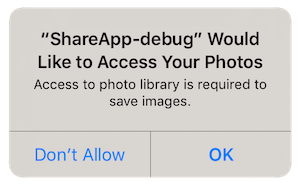
You set these values through adding the usage description keys to your application descriptor's info additions or simply by setting up your configuration options in your apm project.
Query Schemes
If you are going to be launching or querying installed applications then you must define the schemes of these applications in your additions. For example the following adds WhatsApp and Instagram:
<key>LSApplicationQueriesSchemes</key>
<array>
<string>instagram</string>
<string>whatsapp</string>
</array>
- APM
- Manual
To add these additions you need to add some additional configuration. Firstly add a custom iOS configuration file by running:
apm generate config ios
Edit the config/ios/InfoAdditions.xml file that was generated to resemble the following, adding the LSApplicationQueriesSchemes node:
<plist version="1.0">
<dict>
<key>LSApplicationQueriesSchemes</key>
<array>
<string>instagram</string>
<string>whatsapp</string>
</array>
</dict>
</plist>
Once you have added this configuration run the steps above to update / generate your application descriptor.
To add these additions you need to add some additional configuration. Then edit your info additions in your application descriptor to add the following:
<iPhone>
<InfoAdditions><![CDATA[
<key>LSApplicationQueriesSchemes</key>
<array>
<string>instagram</string>
<string>whatsapp</string>
</array>
]]></InfoAdditions>
</iPhone>
Checking for Support
You can use the isSupported flag to determine if this extension is supported on the current platform and device.
This allows you to react to whether the functionality is available on the device and provide an alternative solution if not.
Core.init();
if (Share.isSupported)
{
// Functionality here
}