Authorisation
This functionality has been deprecated and will be removed in an upcoming release.
You should migrate to the CameraRollExtended extension for adding images to the Camera Roll.
When you are going to be accessing the user's media you must check that your application has been allowed access. To this end the extension provides several helpers to check and request access to the camera roll.
On Android these permissions are listed through the manifest additions.
On older versions of Android these permissions are accepted when the user installs the application.
More modern versions (Marshmallow 6 [v23]+) require that you request the permissions similar to iOS.
You will still need to list them in your manifest and then follow the same code below as for iOS,
except that on Android you will be able to ask multiple times.
You should respect the SHOULD_EXPLAIN status by displaying additional information to your user
about why you require this functionality.
On iOS the user must be asked at runtime, which you only get one chance to ask, after which you must direct the user to manually change the permissions in the settings.
On iOS < 10 you will not need to request permissions for this extension. This is due to iOS not requiring user permission to save image data to the camera roll.
This changed in iOS 10 and you are now required to request permissions.
Usage Description
You can customise the usage description messages as you see fit to suit your application. These messages are displayed in the main body area of the iOS authorisation dialog with the title and buttons being standard (and not customisable).
The image below is an example of the authorisation dialog. The content "This app would like to access your photos" is the usage description message you can set.
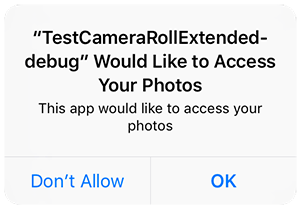
You set these values through adding the usage description keys to your info additions or simply by setting up your configuration options in your apm project. (See Add the Extension for details on setting these values).
Authorisation Status
To get the current status call the authorisationStatus() function:
var status:String = Image.service.authorisationStatus();
The returned value will be one of the values defined in the AuthorisationStatus class:
AuthorisationStatus.SHOULD_EXPLAINAuthorisationStatus.NOT_DETERMINEDAuthorisationStatus.DENIEDAuthorisationStatus.UNKNOWNAuthorisationStatus.RESTRICTEDAuthorisationStatus.AUTHORISED
Request Authorisation
To request authorisation call the requestAuthorisation() function:
Image.service.requestAuthorisation();
This will present the authorisation dialog (if possible).
Example
The following code will work across both platforms:
Image.service.addEventListener( AuthorisationEvent.CHANGED, authorisationChangedHandler );
checkAuthorisation();
function checkAuthorisation():void
{
switch (Image.service.authorisationStatus())
{
case AuthorisationStatus.SHOULD_EXPLAIN:
// You should further explain the usage here
// before calling requestAuthorisation again
case AuthorisationStatus.NOT_DETERMINED:
// REQUEST AUTHORISATION: This will display the permission dialog
Image.service.requestAuthorisation();
return;
case AuthorisationStatus.DENIED:
case AuthorisationStatus.UNKNOWN:
case AuthorisationStatus.RESTRICTED:
// ACCESS DENIED: You should inform your user appropriately
return;
case AuthorisationStatus.AUTHORISED:
// AUTHORISED: Saving to camera roll will be available
break;
}
}
function authorisationChangedHandler( event:AuthorisationEvent ):void
{
// You should perform the above check again
checkAuthorisation();
}