User Messaging Platform
Obtaining Consent with the User Messaging Platform
Before attempting to integrate the SDK you should ensure you have created at least one form in the "Privacy & messaging" tab for your AdMob account.
Introduction
Under the Google EU User Consent Policy, you must make certain disclosures to your users in the European Economic Area (EEA) along with the UK and obtain their consent to use cookies or other local storage, where legally required, and to use personal data (such as AdID) to serve ads. This policy reflects the requirements of the EU ePrivacy Directive and the General Data Protection Regulation (GDPR).
To support publishers in meeting their duties under this policy, Google offers the User Messaging Platform (UMP) SDK, which replaces the previous open source Consent SDK. The UMP SDK has been updated to support the latest IAB standards. We've also simplified the process of setting up consent forms and listing ad providers. All of these configurations can now conveniently be handled in the Funding Choices UI.
It is a best practice to load a form every time the user launches your app, even if you determine consent is not required, so that the form is ready to display in case the user wishes to change their consent setting.
The following guide only shows usage of the UMP SDK, it does not show you how to setup these forms and what forms you should present to your users.
For detailed instructions and guidance on these topics we suggest you read the guides created by Google about privacy & messaging.
Dependencies
UMP requires additional dependencies that aren't installed by default with the Adverts extension. If you don't add the advertising identifier library the UMP calls will fail.
UMP uses the advertising identifier which isn't installed by default with the Adverts extension now as it defaults to the new AppSet identifier.
In order to use UMP you will need to add the advertising identifier dependencies. We suggest you install the IDFA extension to achieve this.
Usage
Request Consent Information
You retrieve the consent information through the ConsentInformation instance accessible via:
var consentInformation:ConsentInformation = Adverts.service.ump.getConsentInformation();
This object has the consent information including:
consentInformation.getPrivacyOptionsRequirementStatus(): Gets the status indicating whether a privacy options button is required;consentInformation.getConsentStatus(): The current user consent status (seeConsentStatusconstants);consentInformation.isConsentFormAvailable(): Whether a form is available to be loaded and displayed to the user;consentInformation.canRequestAds(): Indicates whether the app has completed the necessary steps for gathering updated user consent;
It is recommended that you request an update of the consent information at every app launch. This will determine whether or not your user needs to provide consent.
To update consent information call the requestConsentInfoUpdate() function on the consent information object.
var params:ConsentRequestParameters = new ConsentRequestParameters();
consentInformation.requestConsentInfoUpdate( params );
This will dispatch one of two possible events:
ConsentInformationEvent.CONSENT_INFO_UPDATE_SUCCESS: When the consent information was updated successfully;ConsentInformationEvent.CONSENT_INFO_UPDATE_FAILURE: When there was an error updating the consent information;
var consentInformation:ConsentInformation = Adverts.service.ump.getConsentInformation();
consentInformation.addEventListener( ConsentInformationEvent.CONSENT_INFO_UPDATE_SUCCESS, updateSuccessHandler );
consentInformation.addEventListener( ConsentInformationEvent.CONSENT_INFO_UPDATE_FAILURE, updateFailureHandler );
var params:ConsentRequestParameters = new ConsentRequestParameters();
consentInformation.requestConsentInfoUpdate( params );
function updateSuccessHandler( event:ConsentInformationEvent ):void
{
// consent information has been updated
}
function updateFailureHandler( event:ConsentInformationEvent ):void
{
trace( "ERROR: [" + event.error.errorID + "] " + event.error.message );
}
Load a form if available
Once you've determined that you will ask a user for consent, the next step is to determine if a form is available.
There are a variety of reasons why a form may not be available, such as:
- The user has limited ad tracking enabled.
- You tagged the user as under the age of consent.
To check if a form is available, use the isConsentFormAvailable() method on the ConsentInformation instance.
if (consentInformation.isConsentFormAvailable())
{
// A form is available to load
Adverts.service.ump.addEventListener( UserMessagingPlatformEvent.CONSENT_FORM_LOAD_SUCCESS, loadFormSuccessHandler );
Adverts.service.ump.addEventListener( UserMessagingPlatformEvent.CONSENT_FORM_LOAD_FAILURE, loadFormFailureHandler );
Adverts.service.ump.loadConsentForm();
}
To load the form call the loadConsentForm() of the UserMessagingPlatform instance.
This will dispatch one of two possible events:
UserMessagingPlatformEvent.CONSENT_FORM_LOAD_SUCCESS: When the form has been loaded and is ready to be shown;UserMessagingPlatformEvent.CONSENT_FORM_LOAD_FAILURE: When an error occurred, try again later to load the form successfully before attempting to show;
if (consentInformation.isConsentFormAvailable())
{
Adverts.service.ump.addEventListener( UserMessagingPlatformEvent.CONSENT_FORM_LOAD_SUCCESS, loadFormSuccessHandler );
Adverts.service.ump.addEventListener( UserMessagingPlatformEvent.CONSENT_FORM_LOAD_FAILURE, loadFormFailureHandler );
Adverts.service.ump.loadConsentForm();
}
function loadFormSuccessHandler( event:UserMessagingPlatformEvent ):void
{
// Form loaded and ready to be shown
}
function loadFormFailureHandler( event:UserMessagingPlatformEvent ):void
{
// An error occurred
}
Present the form if required
To present the form use the showConsentForm() on the UserMessagingPlatform instance.
Adverts.service.ump.showConsentForm();
You should determine if the user requires consent prior to presenting the form. To check if consent is required, check the getConsentStatus() method on the ConsentInformation object, which returns an value from the ConsentStatus class. There are four possible values:
ConsentStatus.UNKNOWN: Unknown consent status.ConsentStatus.REQUIRED: User consent required but not yet obtained.ConsentStatus.NOT_REQUIRED: User consent not required. For example, the user is not in the EEA or the UK.ConsentStatus.OBTAINED: User consent obtained. Personalization not defined.
For example:
function loadFormSuccessHandler( event:UserMessagingPlatformEvent ):void
{
// Form loaded and ready to be shown
if (Adverts.service.ump.getConsentInformation().getConsentStatus() == ConsentStatus.REQUIRED)
{
Adverts.service.ump.showConsentForm();
}
}
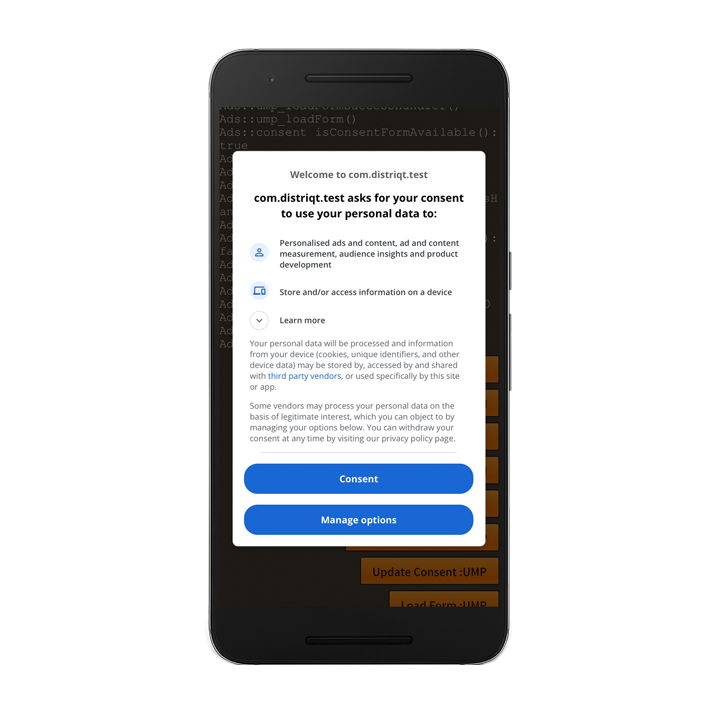
You can also use the form to give your user the option to change their consent status. You may wish to do this in a settings screen, and call the showConsentForm() to present the form so the user can change their consent as required.
The showConsentForm() process will dispatch the ConsentInformationEvent.CONSENT_FORM_DISMISSED event when the consent form was dismissed.
Adverts.service.ump.addEventListener( UserMessagingPlatformEvent.CONSENT_FORM_DISMISSED, formDismissedHandler );
Adverts.service.ump.showConsentForm();
function formDismissedHandler( event:UserMessagingPlatformEvent ):void
{
// Handle form dismissal
}
Privacy options
Some privacy message forms are presented from a publisher-rendered privacy options entry point, letting users manage their privacy options at any time. To learn more about which message your users see at the privacy options entry point, see Available user message types.
Check if a privacy options entry point is required
After you have called requestConsentInfoUpdate(), check getConsentInformation().getPrivacyOptionsRequirementStatus() to determine if a privacy options entry point is required for your app. If an entry point is required, add a visible and interactable UI element to your app that presents the privacy options form. If a privacy entry point is not required, configure your UI element to be not visible and interactable.
var privacyStatus:String = Adverts.service.ump.getConsentInformation().getPrivacyOptionsRequirementStatus();
if (PrivacyOptionsRequirementStatus.REQUIRED == privacyStatus)
{
// present UI
}
Present the privacy options form
When the user interacts with your element, present the privacy options form:
Adverts.service.ump.addEventListener( UserMessagingPlatformEvent.PRIVACY_OPTIONS_FORM_DISMISSED, ump_showFormDismissedHandler );
Adverts.service.ump.showPrivacyOptionsForm();
Testing
Force a geography
The UMP SDK provides a simple way to test your app's behavior as though the device was located in the EEA or UK using the debugGeography.
You will need to provide your test device's hashed ID in your app's debug settings to use the debug functionality. If you call requestConsentUpdate() without setting this value, your app will log the required ID hash when run to the native device log.
var params:ConsentRequestParameters = new ConsentRequestParameters()
.setTagForUnderAgeOfConsent( false )
.setConsentDebugSettings(
new ConsentDebugSettings()
.addTestDeviceHashedId( "TEST-DEVICE-HASHED-ID" )
.setDebugGeography( com.distriqt.extension.adverts.ump.DebugGeography.DEBUG_GEOGRAPHY_EEA )
)
;
Adverts.service.ump.getConsentInformation()
.requestConsentInfoUpdate( params );
To force the SDK to treat the device as though it is not in the EEA or UK, use DEBUG_GEOGRAPHY_NOT_EEA.
Note that debug settings only work on test devices. Emulators do not need to be added to the device id list as they have testing enabled by default.
Reset
In testing your app with the UMP SDK, you may find it helpful to reset the state of the consent SDK so that you can simulate a user's first install experience. The SDK provides the reset() method of the ConsentInformation interface to do this.
Adverts.service.ump.getConsentInformation().reset();
You should also call reset if you decide to remove the UMP SDK completely from your project.
Delay app measurement (optional)
By default, the Google Mobile Ads SDK initializes app measurement and begins sending user-level event data to Google immediately when the app starts. This initialization behavior ensures you can enable AdMob user metrics without making additional code changes.
However, if your app requires user consent before these events can be sent, you can delay app measurement until you explicitly initialize the Mobile Ads SDK or load an ad.
Android
To delay app measurement, add the following <meta-data> tag in your manifest additions, inside the <application> node:
<!-- Delay app measurement until MobileAds.initialize() is called. -->
<meta-data
android:name="com.google.android.gms.ads.DELAY_APP_MEASUREMENT_INIT"
android:value="true"/>
iOS
To delay app measurement, add the GADDelayAppMeasurementInit key with a boolean value of true to your app’s InfoAdditions:
<key>GADDelayAppMeasurementInit</key>
<true/>