Application Rate Dialog
With this extension you can ask users of your application to return to the application stores and rate your application.
You must be careful to set the limits in this extension to be appropriate to your users, not to annoy them with repeated requests for ratings as this will often end up in a poor rating. The default operation waits 5 days to prompt the user.
There are several different conditions applicable to the prompt display:
- days from initial launch
- number of launches
- number of significant user events
If you have set multiple conditions then the first condition to be met will cause the rate dialog to be displayed, unless you have altered the requireAllConditions option. When requireAllConditions is true then all of the conditions that you have set are required to have been met in order for the rate dialog to be presented.
Note:
This extension stores the current launch count, events and settings in a file in the application directory except on iOS/tvOS/macOS where the application user defaults is used to store this data.
The most basic usage will use the default settings to count the number of days since first launch and display the rate dialog after the max days is reached (default of 5 days).
The code to achieve this is quite simple, just add the following lines at some point during your application
launch. We suggest somewhere after your is initialised and displayed. The important bit is to determine your
application ID and correctly set that in the setApplicationId() call (see the Application ID
section).
- AIR
- Unity
ApplicationRater.service.setApplicationId(
"XXXXXXXXX", ApplicationRater.IMPLEMENTATION_IOS );
ApplicationRater.service.applicationLaunched();
ApplicationRater.Instance.SetApplicationId(
"XXXXXXXXX", ApplicationRater.IMPLEMENTATION_IOS);
ApplicationRater.Instance.ApplicationLaunched();
The applicationLaunched() function should be called when your application launches, after your application has initialised. It will increment the launch count and if autoPrompt is set will cause the rate dialog to be displayed if the conditions are met.
Auto Prompt
By default the extension will automatically prompt the user when the conditions have been met, after a call to applicationLaunched.
If you wish to disable this, you do so by setting autoPrompt to be false:
- AIR
- Unity
ApplicationRater.service.autoPrompt = false;
ApplicationRater.Instance.autoPrompt = false;
When disabled you are responsible for displaying the dialog as in the section below.
Displaying the Rate Dialog
If you have autoPrompt set then the dialog will be displayed when the applicationLaunched(), or userDidSignificantEvent() function is
called and the conditions have been met.
Alternatively if you wish to control when to display the dialog you can set autoPrompt to be false and instead query the hasMetConditions() function, calling showRateDialog() if appropriate. Eg:
- AIR
- Unity
if (ApplicationRater.service.hasMetConditions())
{
ApplicationRater.service.showRateDialog();
}
if (ApplicationRater.Instance.HasMetConditions())
{
ApplicationRater.Instance.ShowRateDialog();
}
iOS
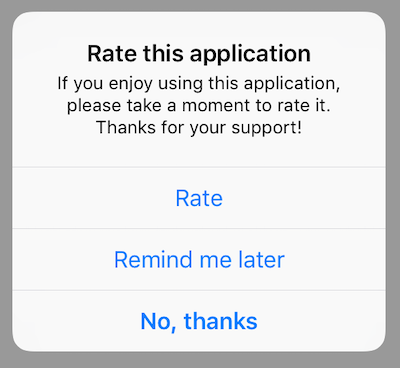
macOS
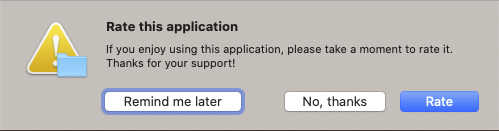
Conditions and Options
We suggest all these conditions and options should be set before calling applicationLaunched(), especially if you are using auto prompting.
Application Launches
To set the number of application launches that will trigger the dialog you use the setLaunchesUntilPrompt() function.
For example:
- AIR
- Unity
ApplicationRater.service.setLaunchesUntilPrompt( 10 );
ApplicationRater.Instance.SetLaunchesUntilPrompt( 10 );
Each time applicationLaunched is called, the internal count will be incremented and compared against this value.
If you wish to disable the application launch condition, simply set the value to -1.
Days Until Prompt
You can set the number of days from the initial launch that will trigger the dialog by using the setDaysUntilPrompt()
function.
For example, to set it to be 2 weeks after initial launch:
- AIR
- Unity
ApplicationRater.service.setDaysUntilPrompt( 14 );
ApplicationRater.Instance.SetDaysUntilPrompt( 14 );
If you wish to disable the number of days condition and rely on the other conditions (eg, application launches
or significant user events) you should set this value to -1:
- AIR
- Unity
ApplicationRater.service.setDaysUntilPrompt( -1 );
ApplicationRater.Instance.SetDaysUntilPrompt( -1 );
The default value is 5.
User Significant Events
You can also enable the condition of significant user events. These could be events such as games completed or photos taken, and depends entirely on your application.
You can change the value of the number of events until prompt by using the setSignificantEventsUntilPrompt() function. By default these are disabled which you can acheive by setting the value to -1.
For example, to set the condition that after 5 events the dialog should be displayed:
- AIR
- Unity
ApplicationRater.service.setSignificantEventsUntilPrompt( 5 );
ApplicationRater.Instance.SetSignificantEventsUntilPrompt( 5 );
When you wish to log a significant event, simply call:
- AIR
- Unity
ApplicationRater.service.userDidSignificantEvent();
ApplicationRater.Instance.UserDidSignificantEvent();
Require All Conditions
By default, if you have set multiple conditions then the first condition to be met will cause the rate dialog to be displayed, unless you have altered the requireAllConditions option.
When requireAllConditions is true then all of the conditions that you have set are required to have been met in order for the rate dialog to be presented.
For example, if you call setDaysUntilPrompt( 5 ), setting the days until prompt to be 5 and setLaunchesUntilPrompt( 5 ), setting the launches until prompt to be 5 as well then if requireAllConditions is:
false(default): The prompt will appear if:- the application is launched 5 times, even within the first 5 days;
- 5 days passes and the app has only been launched < 5 times;
true: The prompt will only appear:- after 5 days and after 5 launches of the app.
Reminder Period
If a user presses the "Remind me later" button then the interval until the user is presented with
the rate dialog again is controlled by the setTimeBeforeReminding function. This accepts a number
of days and is from the date that the user pressed the "Remind me later" button.
For example, to remind a user one week later, set this value to 7:
- AIR
- Unity
ApplicationRater.service.setTimeBeforeReminding( 7 );
ApplicationRater.Instance.SetTimeBeforeReminding( 7 );