App Shortcuts
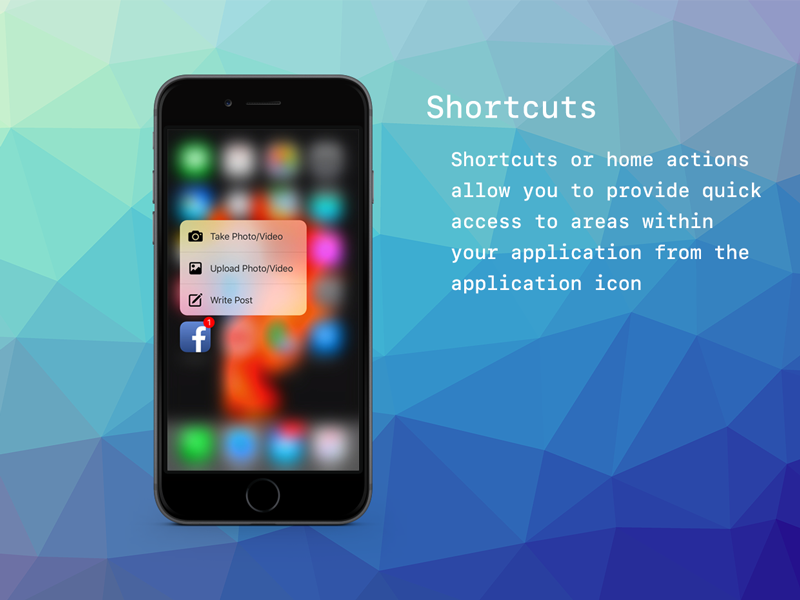
Application Shortcuts
Application Shortcuts are additional options presented to the user when they "Force Touch" (iOS) or long press (Android) your application icon.
Shortcuts deliver access to specific content to your users by helping them quickly access parts of your app.
| Android | iOS |
|---|---|
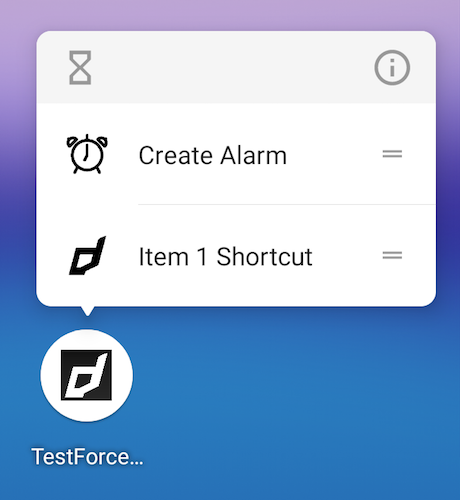 | 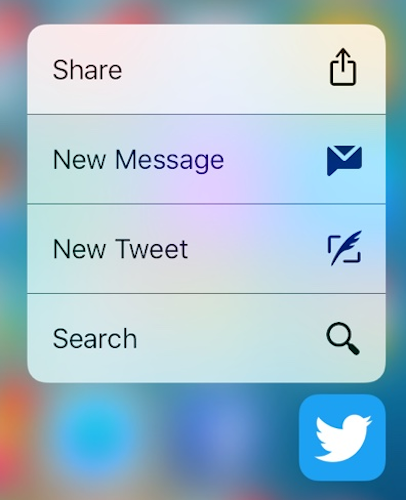 |
How you deliver content with shortcuts depends on your use case and whether the shortcut's context is app-driven or user-driven.
These shortcuts can be added dynamically using code or statically.
Static shortcuts are currently only supported on iOS. You use the info additions section in your application descriptor to add static shortcuts.
This functionality is provided through the ApplicationShortcuts interface accessed by ForceTouch.service.shortcuts.
Limits
Generally, a maximum of 4 shortcuts are supported, and static items take precedence over dynamically added items. As such, if you use 2 static shortcuts in your descriptor, you can only add 2 additional dynamic shortcuts to your app.
Dynamic Shortcuts
You can add shortcut items programmatically in your application, these are called dynamic shortcuts.
To do this you construct an instance of an ApplicationShortcut and then call addDynamicShortcut() with this item
as a parameter.
For example:
var shortcut:ApplicationShortcut = new ApplicationShortcut()
.setIdentifier( "com.distriqt.test.item1" )
.setTitle( "Item 1" );
ForceTouch.service.shortcuts.addDynamicShortcut( shortcut );
The minimum amount of data on a shortcut is an identifier, and a title, but we also suggest setting an icon.
A shortcut has the following pieces of information:
identifier: This is a unique identifier for the shortcuttitle: Main title text for the shortcut itemsubtitle: Subtitle text for the shortcut item (optional)icon: The icon type - built-in iOS system icons (optional)iconBitmap: Bitmap data to be used to construct an icon (Android) (optional)userInfo: Custom data to be attached to the shortcut item and returned in events (optional)
Note: Your
identifiermust be unique. If a shortcut with the sameidentifieralready exists then theaddDynamicShortcut()function will returnfalseand the shortcut will not be added. You should decide if you need to remove the shortcut and update it.For example if you always want to update a shortcut:
var success:Boolean = ForceTouch.service.shortcuts.addDynamicShortcut( shortcut );
if (!success)
{
ForceTouch.service.shortcuts.removeDynamicShortcut( shortcut.identifier );
ForceTouch.service.shortcuts.addDynamicShortcut( shortcut );
}
Icons
Icons are handled differently on iOS and Android. They are optional but highly recommended!
On iOS you must select one of the predefined iOS system icons from the ShortcutIconType class.
You set the icon using the setIcon() function and specifying the type, eg:
var shortcut:ApplicationShortcut = new ApplicationShortcut()
.setIdentifier( "com.distriqt.test.item1" )
.setTitle( "Item 1" )
.setIcon( ShortcutIconType.Alarm );
On Android, you provide BitmapData representing your icon to display, eg using an embedded asset:
[Embed(source="alarm_clock.png")]
public var AlarmIcon:Class;
var alarmIcon:Bitmap = new AlarmIcon() as Bitmap;
var shortcut:ApplicationShortcut = new ApplicationShortcut()
.setIdentifier( "com.distriqt.test.item1" )
.setTitle( "Item 1" )
.setIconBitmap( alarmIcon.bitmapData );
Removing Dynamic Shortcuts
To remove a dynamic shortcut simply call removeDynamicShortcut() with the identifier of the item to remove.
For example, to remove the previous example:
ForceTouch.service.shortcuts.removeDynamicShortcut( "com.distriqt.test.item1" );
Events
To listen for shortcut events you must add the SHORTCUT_SELECTED event listener to the shortcuts interface as below:
ForceTouch.service.shortcuts.addEventListener(
ApplicationShortcutEvent.SHORTCUT_SELECTED,
shortcutSelectedHandler
);
When your shortcut is selected your handler will be triggered and you will receive the information associated with the selected shortcut. The event item property will contain an ApplicationShortcut instance where the identifier and userInfo are valid (other fields will be invalid, i.e. title/subtitle/icons).
If your application is running in the background, it will be brought to the foreground.
function shortcutSelectedHandler( event:ApplicationShortcutEvent ):void
{
trace( "Shortcut selected: " + event.item.identifier );
// event.item.userInfo is an object which contains any custom data.
}
If your application wasn't running, it will be launched and brought to the foreground.
This event will be dispatched after the first time you call addEventListener() for the SHORTCUT_SELECTED event, so you should be prepared to handle this event as soon as you add the listener.
Static Shortcuts
iOS
The ForceTouch extension supports static shortcut items on iOS. If included, these items are always present in the shortcut menu for your app.
- APM
- Manual
Firstly add a custom iOS configuration file by running:
apm generate config ios
Edit the config/ios/InfoAdditions.xml file that was generated add the content below as required.
To add static shortcuts you must modify your application descriptor and add the details of your short cuts to the iPhone Info Additions.
These additions go into your application descriptor inside the iPhone / InfoAdditions node:
<iPhone>
<InfoAdditions><![CDATA[
<!-- HERE -->
]]></InfoAdditions>
</iPhone>
This is an example of how to add static shortcut items in your descriptor:
<key>UIApplicationShortcutItems</key>
<array>
<dict>
<key>UIApplicationShortcutItemTitle</key>
<string>Static Shortcut 1</string>
<key>UIApplicationShortcutItemType</key>
<string>com.distriqt.test.static_shortcut_1</string>
<key>UIApplicationShortcutItemIconFile</key>
<string>open-favorites</string>
<key>UIApplicationShortcutItemUserInfo</key>
<dict>
<key>key1</key>
<string>value1</string>
</dict>
</dict>
<dict>
<key>UIApplicationShortcutItemTitle</key>
<string>Static Shortcut 2</string>
<key>UIApplicationShortcutItemType</key>
<string>com.distriqt.test.static_shortcut_2</string>
<key>UIApplicationShortcutItemIconType</key>
<string>UIApplicationShortcutIconTypeCompose</string>
<key>UIApplicationShortcutItemUserInfo</key>
<dict>
<key>key2</key>
<string>value2</string>
</dict>
</dict>
</array>