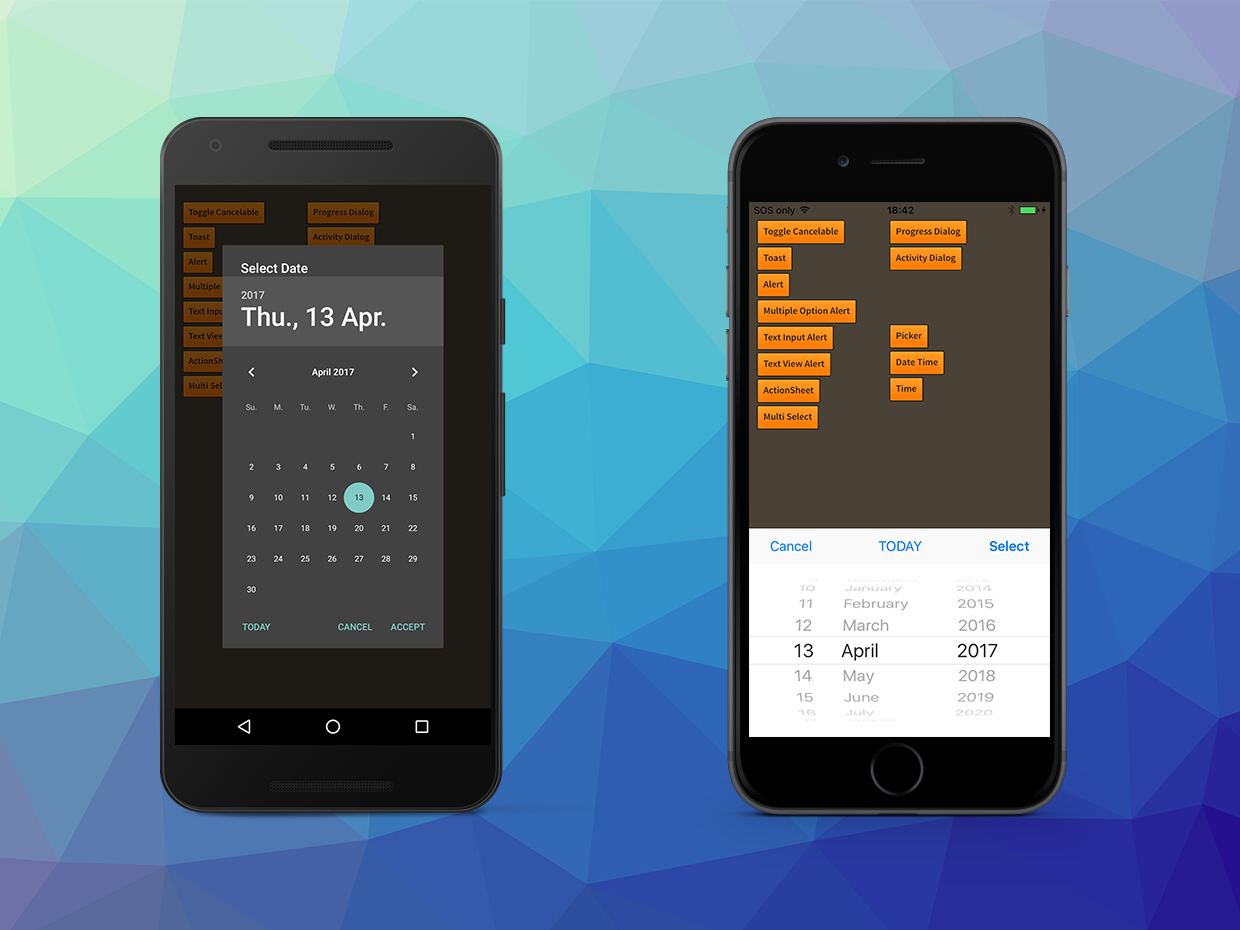Date Time Dialog
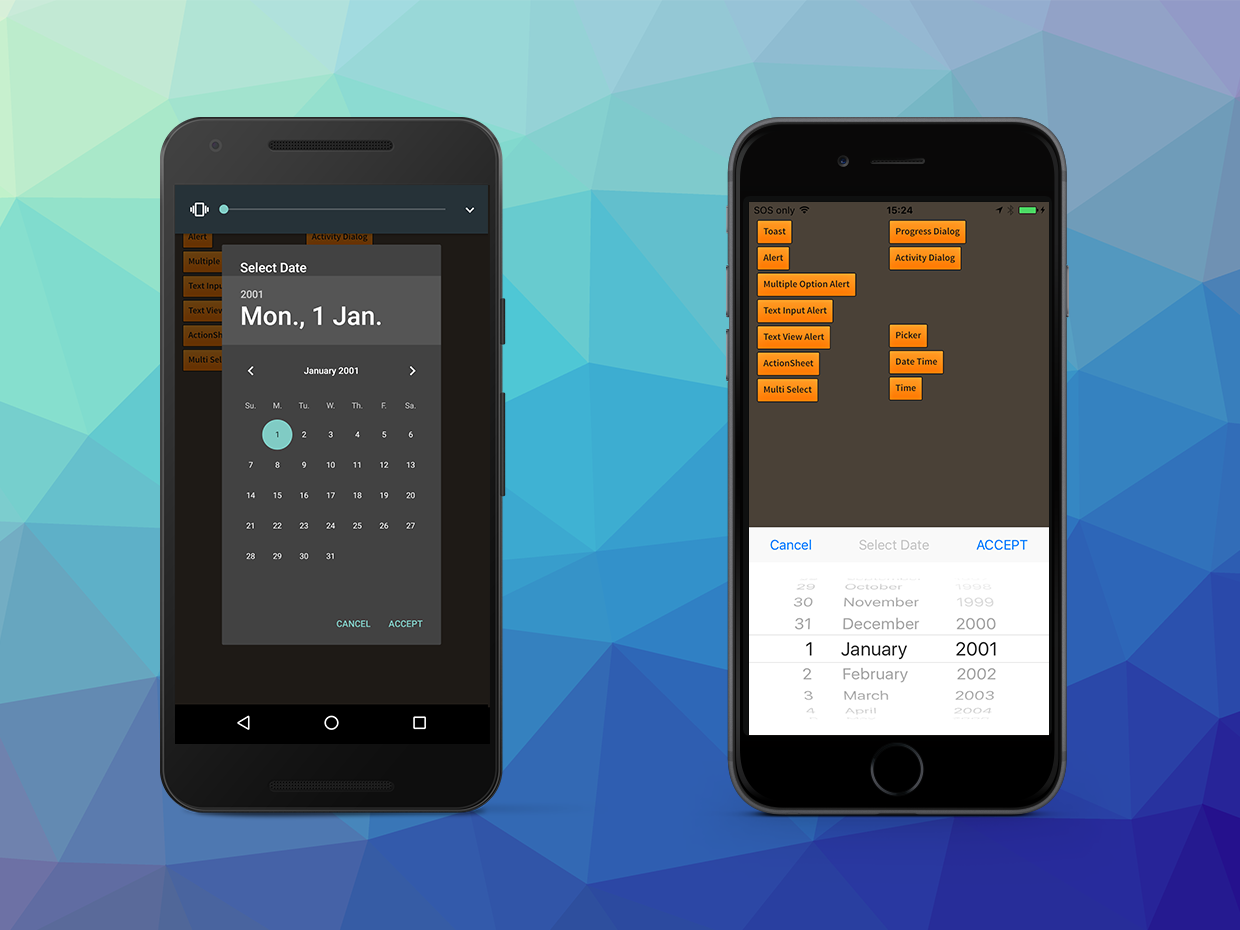
The date/time dialog allows you to request input of a date and/or time from a user. It uses the native date/time inputs to give your application a deeply native integration feel.
You can present either a Date dialog which allows selection of a year, month and day, or a Time dialog which selects an hour and minute (plus AM/PM if not in 24 hour).
Additionally on iOS you have access to a combined DateTime dialog which allows selection of a time and date.
To create a DateTimeDialogView you pass the result of a DateTimeDialogBuilder to the
Dialog.service.create() function. You can then attach listeners and set and retrieve
the value displayed in the dialog using the DateTimeDialogView interface.
var dateTime:DateTimeDialogView = Dialog.service.create(
new DateTimeDialogBuilder()
.setMode( DialogType.MODE_TIME )
.setTitle( "Select Time" )
.setAcceptLabel( "ACCEPT" )
.setCancelLabel( "Cancel" )
.build()
);
dateTime.setTime( 9, 30 );
dateTime.addEventListener( DialogViewEvent.CLOSED, dateTime_closedHandler );
dateTime.addEventListener( DialogDateTimeEvent.SELECTED, dateTime_selectedHandler );
dateTime.show();
function dateTime_selectedHandler( event:DialogDateTimeEvent ):void
{
trace( event.type +"::"+ event.date.toString() );
}
function dateTime_closedHandler( event:DialogViewEvent ):void
{
var dateTime:DateTimeDialogView = DateTimeDialogView(event.currentTarget);
dateTime.removeEventListener( DialogViewEvent.CLOSED, dateTime_closedHandler );
dateTime.removeEventListener( DialogDateTimeEvent.SELECTED, dateTime_changedHandler );
dateTime.dispose();
}
iOS
On iOS versions previous to 14 used a "picker" style dialog using wheels to select the date and time. iOS 14 introduces a new style which we have applied as the default and presented in a modal dialog.
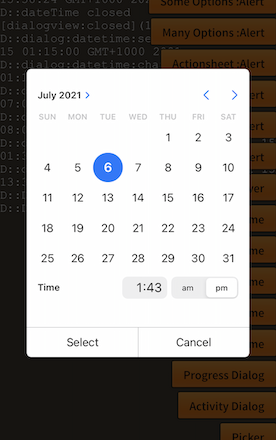
If you wish to retain the legacy style utilising the picker then you can call usePickerIfAvailable() on your builder:
new DateTimeDialogBuilder()
.setMode( DialogType.MODE_TIME )
.setTitle( "Select Time" )
.setAcceptLabel( "ACCEPT" )
.setCancelLabel( "Cancel" )
.usePickerIfAvailable() // Forces picker / wheels usage on iOS
.build()
Adding a TODAY button
You can add a button to the dialog which will allow the user to select the current day
by using the setTodayLabel method on the DateTimeDialogBuilder.
var builder:DateTimeDialogBuilder = new DateTimeDialogBuilder();
// other options...
builder.setTodayLabel( "Today" );
This will add an additional button to the dialog that will set the date to the current date as reported by the user's device.
When the user clicks this button you will receive the normal date change events.