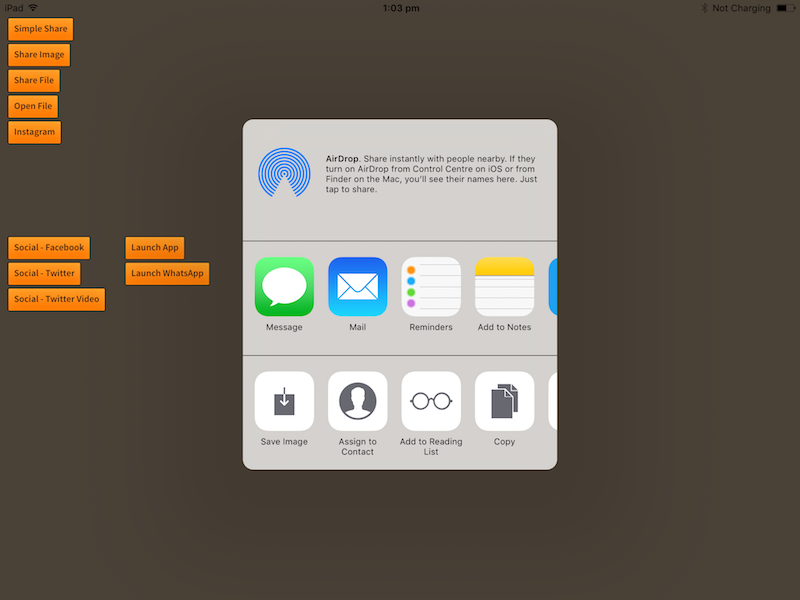Positioning
In general the share dialog is presented as a slide up dialog presenting the available sharing options.
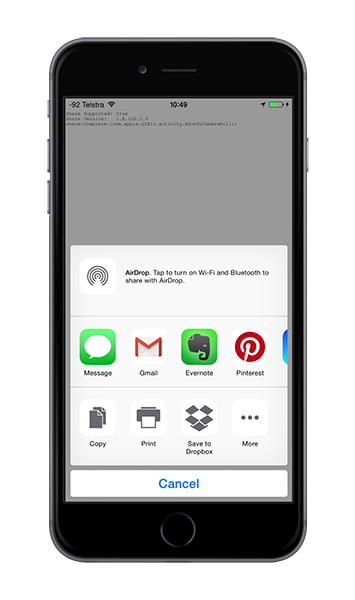
However in some circumstances such as on an iPad, the dialog will appear as a popup dialog and you can guide where this dialog will appear using some of the parameters on the share options.
The options allow you to specify two things:
position: The rectangle in view at which to anchor the popover windowarrowDirection: the direction the popover is permitted to use
For example if we had a button located at x,y 100,100 of width 200 and height 50,
the following will use the best positioning for the dialog and display a small arrow pointing
to the button:
- AIR
- Unity
var options:ShareOptions = new ShareOptions();
options.position = new Rectangle( 100, 100, 200, 50 );
options.arrowDirection = ShareOptions.ARROWDIRECTION_ANY;
Share.service.share( "Share text", null, "http://airnativeextensions.com", options );
ShareOptions options = new ShareOptions();
options.position = new Rect(100, 100, 200, 50);
options.arrowDirection = ShareOptions.ARROWDIRECTION_ANY;
Share.Instance.share( "Share text", null, "http://airnativeextensions.com", options );
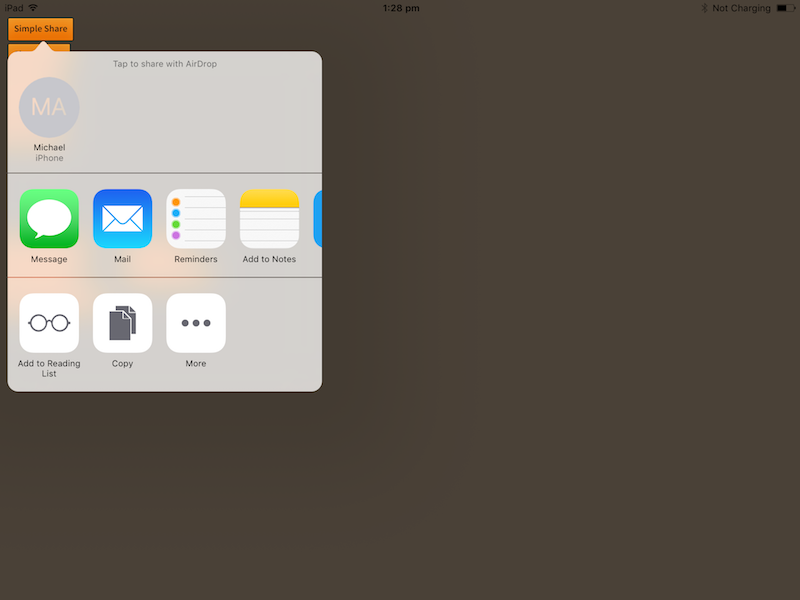
Or we could limit the dialog to only appear to the left or right of the position by using bitwise-OR to combine the required directions:
- AIR
- Unity
var options:ShareOptions = new ShareOptions();
options.position = new Rectangle( 100, 100, 200, 50 );
options.arrowDirection = ShareOptions.ARROWDIRECTION_LEFT | ShareOptions.ARROWDIRECTION_RIGHT;
Share.service.share( "Share text", null, "http://airnativeextensions.com", options );
ShareOptions options = new ShareOptions();
options.position = new Rect(100, 100, 200, 50);
options.arrowDirection = ShareOptions.ARROWDIRECTION_LEFT | ShareOptions.ARROWDIRECTION_RIGHT;
Share.Instance.share( "Share text", null, "http://airnativeextensions.com", options );
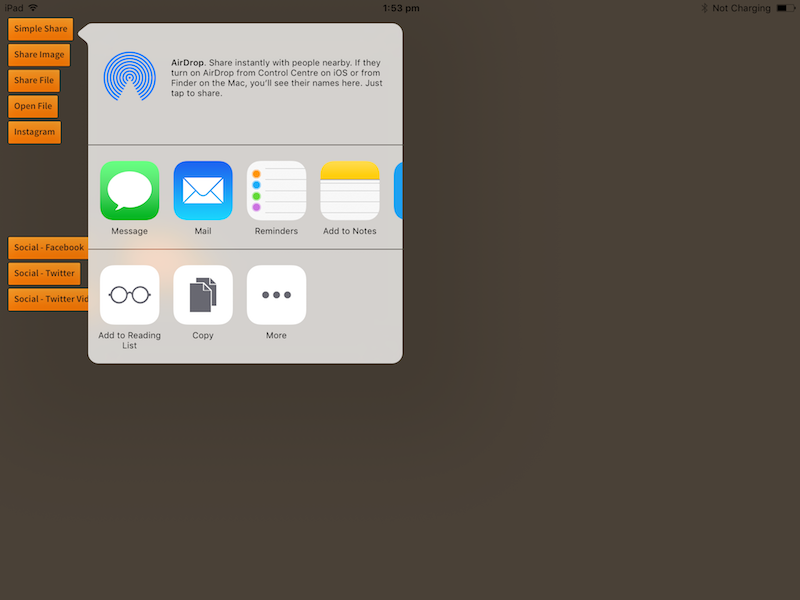
Centering
If you need to center the dialog you can simply use the center of the screen as the position and supply
ARROWDIRECTION_NONE as the arrowDirection.
For example:
- AIR
- Unity
var options:ShareOptions = new ShareOptions();
options.position = new Rectangle( stage.stageWidth*0.5, stage.stageHeight * 0.5, 0, 0 );
options.arrowDirection = ShareOptions.ARROWDIRECTION_NONE;
Share.service.share( "Share text", null, "http://airnativeextensions.com", options );
ShareOptions options = new ShareOptions();
options.position = new Rect(centerX, centerY, 0, 0);
options.arrowDirection = ShareOptions.ARROWDIRECTION_NONE;
Share.Instance.share( "Share text", null, "http://airnativeextensions.com", options );