Setup Samsung Galaxy Store
Samsung devices use a variant of Android. Some may include both Google Play and the Samsung Galaxy Store.
The following outlines the steps required to enable Galaxy Store in app purchases in your application.
Developer console
Samsung have created a guide here to setup an application for IAP. Below we will summarise the key points.
Setup an new application with an identifier different from the app registered in other app stores.
If package names are not different, app update malfunctions and problems with marketing and promotional support may occur.
Generate an application package to upload to the store as a "dummy" application to go through the process of setting up your application's in-app items and start testing locally. (Ensure you have added the extension to this dummy application so that you have the correct manifest settings).
You do not need to publish either to beta or live before testing. However make sure you have correctly set your testing users as per testing.
Register an app and in-app items
- Sign in to Seller Portal using your Samsung account.
- Click Add New App

- Click Android, select the default language, and click Next.
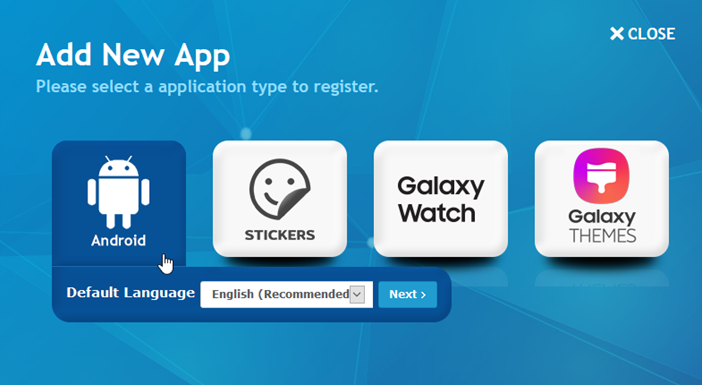
After entering information in each tab, click Save.
- In the Binary tab, upload your app APK.
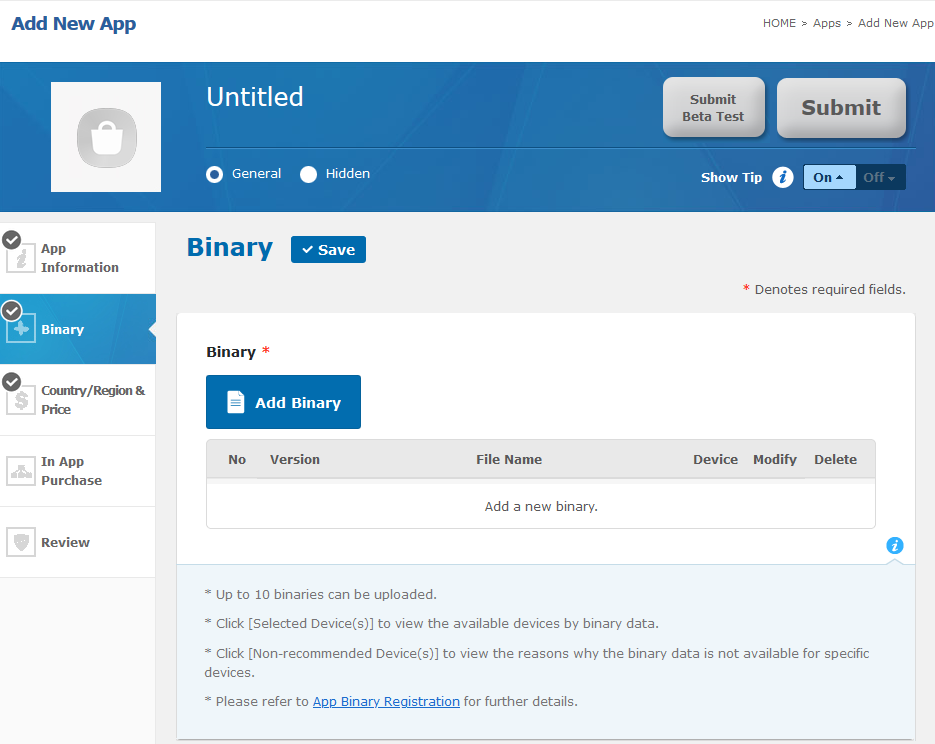
In the App Information tab, enter fundamental app details.
In the Country / Region & Price tab, specify a free or paid app, a paid app price, and countries to sell your items.
In the In App Purchase tab, register one or more in-app items:
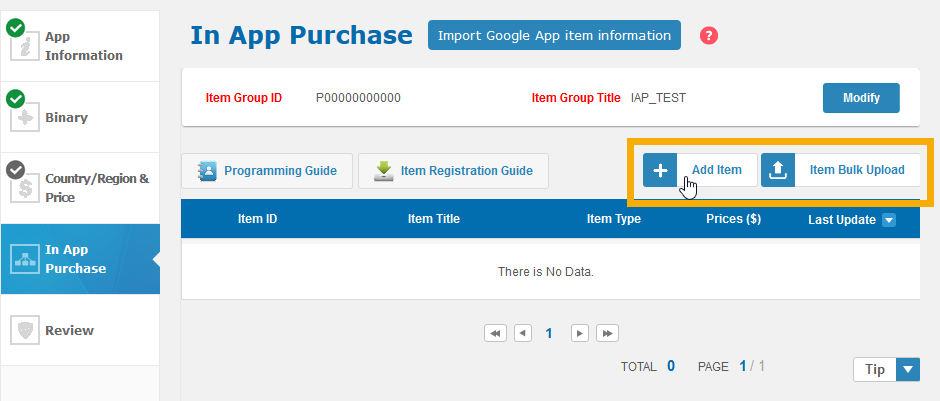
a. Click Add Item
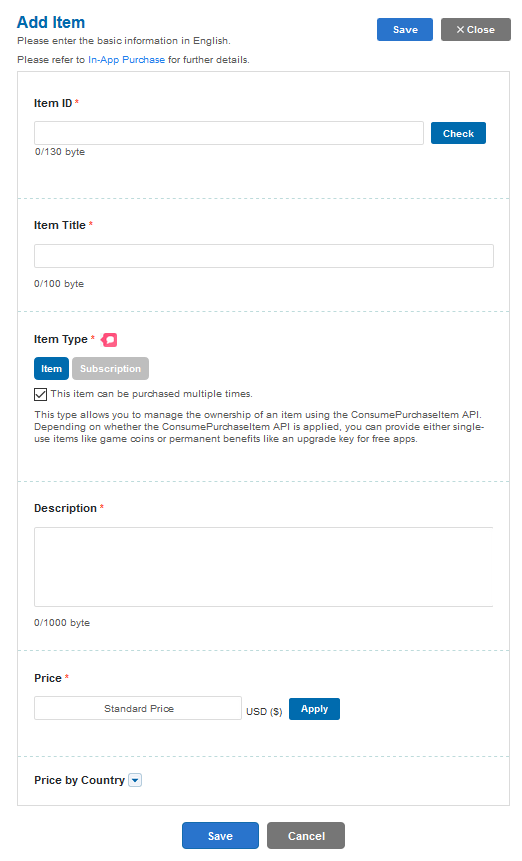
b. Enter in-app item information.
c. Click Save.
For a subscription item, ensure your item registration information is correct. After saving a subscription item, you can only change its item title.
d. Verify the item is listed
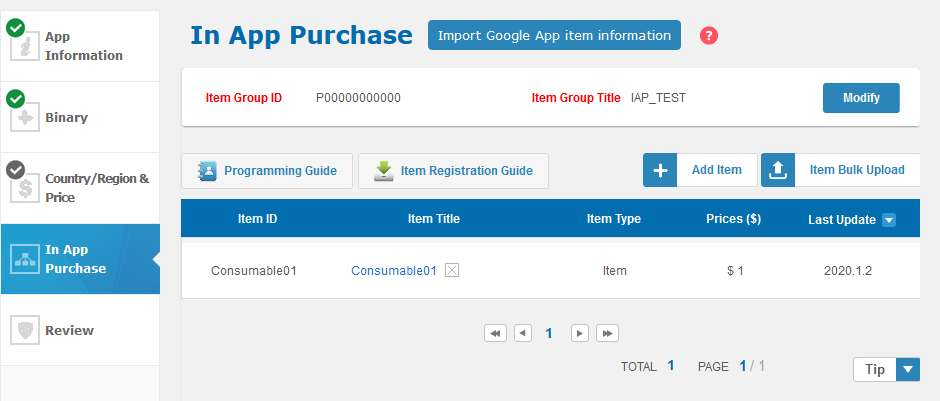
Setting up a Billing Service
The following is in addition to the documentation in Setting up a Billing Service.
When setting up your service you will need to specify the InAppBillingServiceTypes.SAMSUNG_INAPP_PURCHASE service type. You will also want to set the "operation mode". This is a setting that allows testing of samsung In-App Purchases and should be disabled in production builds (or set to BillingService.OPERATION_MODE_PRODUCTION).
var service:BillingService = new BillingService( InAppBillingServiceTypes.SAMSUNG_INAPP_PURCHASE )
.setOperationMode( BillingService.OPERATION_MODE_TEST );
var success:Boolean = InAppBilling.service.setup( service );
You should wait for the InAppBillingEvent.SETUP_SUCCESS event to ensure the Samsung In-App Purchases are correctly initialised and available on the device.