Huawei Ads Kit
This section describes how to setup your AIR application to use Huawei Ads Kit with this extension. Huawei devices use a variant of Android.
You should make sure you have been through the process of creating an Huawei developer account and setup your Ads application in the console :
- https://developer.huawei.com/consumer/en/doc/development/HMS-Guides/ads-sdk-introduction
- Console: https://developer.huawei.com/consumer/en/service/ads/publisher/html/index.html
You will need to gather a few resources from the console,
agconnect-services.jsonconfiguration file;- Ad Unit ids for the advertisements you plan to display;
AppGallery Connect Configuration File
- Sign in to AppGallery Connect and select My apps.
- Find your app from the list and click the app name.
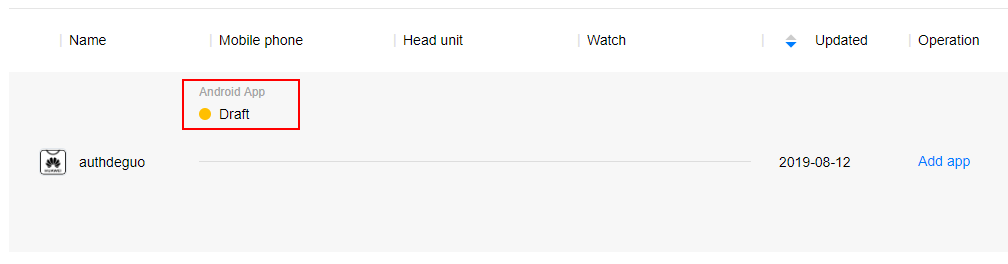
- Go to Development > Overview > App information.
- Click
agconnect-services.jsonto download the configuration file.

- Add
agconnect-services.jsonto the root of your application and ensure it is packaged.
Install
The simplest way to install and manage your AIR native extensions and libraries is to use the AIR Package Manager (apm). We highly recommend using apm, as it will handle downloading all required dependencies and manage your application descriptor (Android manifest additions, iOS info additions etc).
However you can choose to install it manually, as you would have done in the past.
- APM
- Manual
Note: All of the commands below should be run in a terminal / command prompt in the root directory of your application, generally the level above your source directory.
If you don't have an APM project setup, expand the guide below to setup an APM project before installing the extension.
Setup APM
Install APM
If you haven't installed apm follow the install guide on airsdk.dev.
Setup an APM project
You will need an APM project for your application.
There are many ways to do this and for more options see the APM documentation. Here we will just initialise a new empty project:
apm init
Check your github token
We use github to secure our extensions so you must have created a github personal access token and configured apm to use it.
To do this create a token using this guide from github and then set it in your apm config using:
apm config set github_token ghp_XXXXXXXXXXXXXXXXXXXXXXXXXXXX
If you don't do this correctly you may find the install will fail.
Install the extension
Install the Huawei variant of the extension by running:
apm install com.distriqt.Adverts-huawei
This will download and install the extension, required assets, and all dependencies.
Once complete apm will have created something like the following file structure:
.
|____ assets
| |____ android
| | |____ grs_sdk_global_route_config_apptouchupdatesdk.json
| | |____ grs_sdk_global_route_config_hmscoreInstallerSDK.json
| | |____ grs_sdk_global_route_config_opensdkService.json
| | |____ grs_sdk_global_route_config_updatesdk.json
| | |____ grs_sdk_server_config.json
| | |____ grs_sp.bks
| | |____ hmsincas.bks
| | |____ hmsrootcas.bks
| | |____ updatesdkcas.bks
|____ ane
| |____ com.distriqt.Adverts.ane # Adverts extension
| |____ [dependencies]
|____ apm_packages # cache directory - ignore
|____ project.apm # apm project file
Add the
anedirectory to your IDE. See the tutorials located here on adding an extension to your IDE.You will have an
assetsdirectory that contains required assets for the installed extensions. You must add the files in theassets/androidfolder to the root of your Android application package. (It contains the resource files for the Huawei SDK). You do not need to add this to your iOS application package.
apm project config set com.distriqt.Adverts
We suggest you use the locations directly in your builds rather than copying the files elsewhere. The reason for this is if you ever go to update the extensions using apm that these updates will be pulled into your build automatically.
The following guide is used to manually install the extension, download dependencies and update the application descriptor. We highly recommend installing extensions using apm. Using apm will automate the installation and automatically handle updates and dependencies along with greatly simplifying the application descriptor generation.
First step is always to add the extension to your development environment. Download the extension from the repository and then follow the tutorial located here to add the extension to your development environment.
Assets
Along with the agconnect-services.json there are a series of assets that need to be packaged with your application.
These assets are required by the Huawei SDK .
Copy all the files in the assets folder (alongside the extension in the repository):
grs_sdk_global_route_config_opensdkService.jsongrs_sdk_server_config.jsongrs_sp.bkshianalytics_njjnupdatesdkcas.bks
These need to be added at the root level of your application and packaged with your application.
Dependencies
Many of our extensions use some common libraries, for example, the Android Support libraries.
We have to separate these libraries into separate extensions in order to avoid multiple versions of the libraries being included in your application and causing packaging conflicts. This means that you need to include some additional extensions in your application along with the main extension file.
You will add these extensions as you do with any other extension, and you need to ensure it is packaged with your application.
Core
The Core ANE is required by this ANE. You must include and package this extension in your application.
The Core ANE doesn't provide any functionality in itself but provides support libraries and frameworks used by our extensions. It also includes some centralised code for some common actions that can cause issues if they are implemented in each individual extension.
You can access this extension here: https://github.com/distriqt/ANE-Core.
Android Support
The Android Support libraries encompass the Android Support, Android X and common Google libraries.
These libraries are specific to Android. There are no issues including these on all platforms, they are just required for Android.
This extension requires the following extensions:
You can access these extensions here: https://github.com/distriqt/ANE-AndroidSupport.
Note: if you have been using the older
com.distriqt.androidsupport.*(Android Support) extensions you should remove these extensions and replace it with theandroidxextensions listed above. This is the new version of the android support libraries and moving forward all our extensions will require AndroidX.
Huawei Mobile Services
This extension requires usage of certain aspects of the Huawei Mobile Services (HMS) SDK.
The HMS SDK is available as a series of extensions that you add into your applications packaging options. Each separate extension provides a component(s) from the HMS SDK and are used by different extensions. These client libraries aren't packaged with this extension as they are used by multiple extensions and separating them will avoid conflicts, allowing you to use multiple extensions in the one application.
This extension requires the following HMS extensions:
You must include the above native extensions in your application along with this extension, and you need to ensure they are packaged with your application.
You can access the Huawei Mobile Services SDK extensions here: https://github.com/distriqt/ANE-HuaweiMobileServices.
Application Descriptor
- APM
- Manual
Updating your application descriptor will insert the required extensionID's and generate the manifest and info additions for your application.
You update your application descriptor by running:
apm generate app-descriptor src/MyApp-app.xml
Change the path (src/MyApp-app.xml) to point to your application descriptor.
This will modify your application descriptor replacing the manifest additions and info additions with the ones generated from apm.
You should backup your application descriptor before running this command to ensure you don't lose any information.
If you need to insert custom data into these sections see the guides for Android and iOS
Extension IDs
The following should be added to your extensions node in your application descriptor to identify all the required ANEs in your application:
<extensions>
<extensionID>com.distriqt.Adverts</extensionID>
<extensionID>com.distriqt.Core</extensionID>
<extensionID>com.huawei.hms.base</extensionID>
<extensionID>com.huawei.hms.adsidentifier</extensionID>
<extensionID>com.huawei.hms.adslite</extensionID>
<extensionID>androidx.appcompat</extensionID>
<extensionID>androidx.core</extensionID>
<extensionID>androidx.constraintlayout</extensionID>
<extensionID>com.jetbrains.kotlin</extensionID>
</extensions>
Android
Manifest Additions
The Adverts extension requires a few additions to the manifest to be able to start certain activities. You should add the listing below to your manifest.
Also we suggest you enable hardware acceleration so videos are displayed correctly (i.e. the android:hardwareAccelerated="true" attribute on your android application tag).
Ensure you replace:
APPLICATION_PACKAGEwith your AIR application's Java package name, something likeair.com.distriqt.test. Generally this is your AIR application id prefixed byair.unless you have specified no air flair in your build options.
<manifest android:installLocation="auto">
<uses-sdk android:targetSdkVersion="31"/>
<uses-permission android:name="android.permission.INTERNET"/>
<uses-permission android:name="android.permission.ACCESS_NETWORK_STATE"/>
<uses-permission android:name="android.permission.ACCESS_WIFI_STATE"/>
<uses-permission android:name="android.permission.QUERY_ALL_PACKAGES"/>
<uses-permission android:name="com.hihonor.permission.MANAGE_FOLD_SCREEN"/>
<uses-permission android:name="com.hihonor.permission.MANAGE_FOLD_SCREEN_PRIVILEGED"/>
<uses-permission android:name="android.permission.REQUEST_INSTALL_PACKAGES"/>
<uses-permission android:name="android.permission.BROADCAST_STICKY"/>
<meta-data android:name="com.huawei.hms.min_api_level:apptouch:apptouch" android:value="1"/>
<queries>
<intent>
<action android:name="com.huawei.hms.core.aidlservice"/>
</intent>
<intent>
<action android:name="com.huawei.hms.core"/>
</intent>
</queries>
<application>
<meta-data android:name="android.max_aspect" android:value="2.5"/>
<meta-data android:name="android.notch_support" android:value="true"/>
<provider android:name="com.huawei.agconnect.core.provider.AGConnectInitializeProvider" android:authorities="APPLICATION_PACKAGE.AGCInitializeProvider" android:exported="false"/>
<service android:name="com.huawei.agconnect.core.ServiceDiscovery" android:exported="false"/>
<activity android:name="com.huawei.hms.activity.BridgeActivity" android:configChanges="orientation|locale|layoutDirection|fontScale|screenSize|smallestScreenSize|screenLayout|uiMode" android:excludeFromRecents="true" android:exported="false" android:hardwareAccelerated="true" android:screenOrientation="behind" android:theme="@style/Base_Translucent">
<meta-data android:name="hwc-theme" android:value="androidhwext:style/Theme.Emui.Translucent"/>
</activity>
<activity android:name="com.huawei.hms.activity.EnableServiceActivity" android:configChanges="orientation|keyboardHidden|screenSize|smallestScreenSize|screenLayout" android:exported="false"/>
<!-- 为后续统计第三方app集成了哪些Kit,因此需要Kit在自己的AndroidManifest.xml文件中定义业务标签元数据 -->
<meta-data android:name="com.huawei.hms.client.service.name:base" android:value="base:6.8.0.300"/>
<!-- SDK依赖的HMSCore的最低api level元数据 -->
<meta-data android:name="com.huawei.hms.min_api_level:base:hmscore" android:value="1"/>
<!-- 用于判断是否集成了本lib -->
<meta-data android:name="availableLoaded" android:value="yes"/>
<meta-data android:name="com.huawei.hms.client.service.name:ads-instream" android:value="ads-instream:13.4.58.301"/>
<meta-data android:name="com.huawei.hms.client.service.name:ads-banner" android:value="ads-banner:13.4.58.301"/>
<meta-data android:name="com.huawei.hms.client.service.name:ads-lang" android:value="ads-lang:13.4.58.301"/>
<meta-data android:name="hw_ads_sdk_type" android:value="2"/>
<meta-data android:name="com.huawei.hms.client.service.name:ads-base" android:value="ads-base:13.4.58.301"/>
<activity android:name="com.huawei.openalliance.ad.activity.PPSLauncherActivity" android:exported="true" android:theme="@android:style/Theme.Translucent.NoTitleBar">
<intent-filter>
<action android:name="android.intent.action.VIEW"/>
<category android:name="android.intent.category.DEFAULT"/>
<category android:name="android.intent.category.BROWSABLE"/>
<data android:host="APPLICATION_PACKAGE" android:scheme="hwpps"/>
</intent-filter>
<meta-data android:name="hwc-theme" android:value="androidhwext:style/Theme.Emui.Translucent.NoTitleBar"/>
<meta-data android:name="hnc-theme" android:value="androidhnext:style/Theme.Magic.Translucent.NoTitleBar"/>
</activity>
<activity android:name="com.huawei.openalliance.ad.activity.PPSBridgeActivity" android:exported="false" android:theme="@android:style/Theme.Translucent.NoTitleBar">
<meta-data android:name="hwc-theme" android:value="androidhwext:style/Theme.Emui.Translucent.NoTitleBar"/>
<meta-data android:name="hnc-theme" android:value="androidhnext:style/Theme.Magic.Translucent.NoTitleBar"/>
</activity>
<activity android:name="com.huawei.openalliance.ad.activity.PPSNotificationActivity" android:exported="false" android:theme="@android:style/Theme.Translucent.NoTitleBar">
<meta-data android:name="hwc-theme" android:value="androidhwext:style/Theme.Emui.Translucent.NoTitleBar"/>
<meta-data android:name="hnc-theme" android:value="androidhnext:style/Theme.Magic.Translucent.NoTitleBar"/>
</activity>
<activity android:name="com.huawei.openalliance.ad.activity.AgProtocolActivity" android:configChanges="orientation|screenSize" android:exported="false" android:theme="@android:style/Theme.Translucent.NoTitleBar">
<meta-data android:name="hwc-theme" android:value="androidhwext:style/Theme.Emui.Translucent.NoTitleBar"/>
<meta-data android:name="hnc-theme" android:value="androidhnext:style/Theme.Magic.Translucent.NoTitleBar"/>
</activity>
<meta-data android:name="com.huawei.hms.min_api_level:pps-phone:adsbrainkit" android:value="1"/>
<meta-data android:name="com.huawei.hms.min_api_level:pps-phone:adsuiengine" android:value="1"/>
<activity android:name="com.huawei.openalliance.ad.activity.TemplateStubActivity" android:configChanges="keyboardHidden|orientation|screenSize|screenLayout|smallestScreenSize" android:excludeFromRecents="true" android:exported="false" android:theme="@android:style/Theme.Translucent.NoTitleBar">
<intent-filter>
<action android:name="com.huawei.hms.pps.action.PPS_STUB"/>
<category android:name="android.intent.category.DEFAULT"/>
</intent-filter>
<meta-data android:name="hwc-theme" android:value="androidhwext:style/Theme.Emui.Translucent.NoTitleBar"/>
<meta-data android:name="hnc-theme" android:value="androidhnext:style/Theme.Magic.Translucent.NoTitleBar"/>
</activity>
<meta-data android:name="com.huawei.hms.client.service.name:ads-interstitial" android:value="ads-interstitial:13.4.58.301"/>
<meta-data android:name="com.huawei.hms.client.service.name:ads-reward" android:value="ads-reward:13.4.58.301"/>
<meta-data android:name="com.huawei.hms.client.service.name:ads-consent" android:value="ads-consent:3.4.58.301"/>
<meta-data android:name="com.huawei.hms.client.service.name:ads-template" android:value="ads-template:13.4.58.301"/>
<meta-data android:name="com.huawei.hms.client.service.name:ads-native" android:value="ads-native:13.4.58.301"/>
<activity android:name="com.huawei.openalliance.ad.activity.FeedbackActivity" android:configChanges="keyboardHidden|orientation|screenSize|screenLayout|smallestScreenSize|uiMode" android:excludeFromRecents="true" android:exported="false" android:theme="@android:style/Theme.Translucent.NoTitleBar">
<meta-data android:name="hwc-theme" android:value="androidhwext:style/Theme.Emui.Translucent.NoTitleBar"/>
<meta-data android:name="hnc-theme" android:value="androidhnext:style/Theme.Magic.Translucent.NoTitleBar"/>
</activity>
<meta-data android:name="com.huawei.hms.client.service.name:ads-lite" android:value="ads-lite:13.4.58.301"/>
<meta-data android:name="com.huawei.hms.client.service.name:ads-splash" android:value="ads-splash:13.4.58.301"/>
<meta-data android:name="com.huawei.hms.client.service.name:ads-jsbridge" android:value="ads-jsbridge:3.4.58.301"/>
<meta-data android:name="com.huawei.hms.client.service.name:ads-identifier" android:value="ads-identifier:3.4.58.301"/>
</application>
</manifest>
We also suggest that you add the containsVideo tag to your android configuration:
<android>
<manifestAdditions><![CDATA[
<!-- MANIFEST -->
]]></manifestAdditions>
<containsVideo>true</containsVideo>
</android>
iOS
iOS is not supported by Huawei Ads, you should consider using AdMob on iOS as a replacement.
Checking for Support
You can use the isSupported flag to determine if this extension is supported on the current platform and device.
This allows you to react to whether the functionality is available on the device and provide an alternative solution if not.
if (Adverts.isSupported)
{
// Functionality here
}